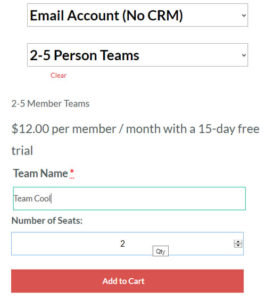How the Open House Wizard Licensing Works
In General:
Each purchase of an Open House Wizard Account will grant you one active login or session on the website to run an open house.
If you need to run more than one Open House at the same time or if you would like more than one Sign In Station at a busy Open House then you would need a license for each concurrent Open House or Active Sign In Station. If you have a Team, see the Team Licensing Info below.
License Sharing:
You can purchase one License and share it with others if you like, we also offer the capability to save up to four fully branded profiles complete with headshots, logos, etc. for those that want to share a single accout. With a single account you cannot have more than one Open House running at the same time, or more than one Login at a time to the OpenHouseWiz.com website. To Run multiple Open Houses at the same time simply purchase additional Licenses.
What Happens when a Second Open House Page is loaded at the same time?
If a login is made with your username and password & then a 2nd login is made on a different device with the same account username and password then the first login will be overridden or disconnected by the 2nd login.
After that you may see the Login page or a message like this:
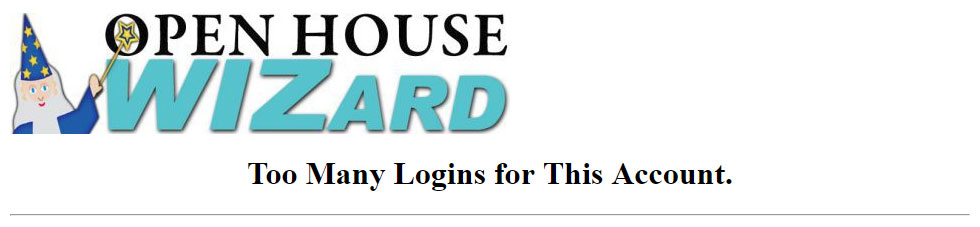
Licensing Details ...
For Individual Accounts:
For Individuals that want their Leads to go to their personal Email Account or to their personal Account on a CRM or Lead Service then you would just need to purchase one license for each person individually.
For Team Accounts:
For Teams you can have a 'Main Account' that functions as the billing account. Then you can add accounts for Team Members.
To do this:
- 1st of all choose your Open House Wizard for Teams product you wish to use, choose the starting number of 'Seats' or Members, fill in a Team name and checkout normally. This will setup your initial or main Account.
- Then for to add members to your Team:
- Go to the 'My Account' page and click the Manage your Team item
- Click the Manage your Team button
- Here you can Add Members
- Members will receive an email 'Invitation' with a link they click to accept the invitation and join your Open House Wizard Team
*For large Teams we can import your Team Members for you, just contact us for more information.