The Properties, Opens & Events Page
Manage them in one Place
Here you can Add, Edit & Remove Properties. Properties, Opens & Events all have a street address in common and are identified by the street address. The Properties can contain & store lots of important information such as the Open House Visitors that registered there.
Flyer Images and Settings can be stored within the Property information as well. This means that if you ever want to reprint a Flyer for a Property, the information and images will already be there.
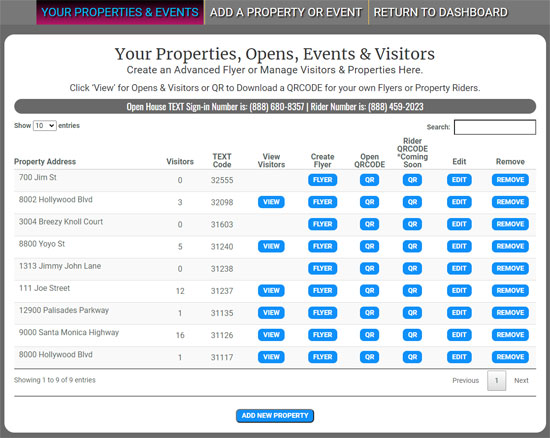
Let's look at how you can use the Properties page...
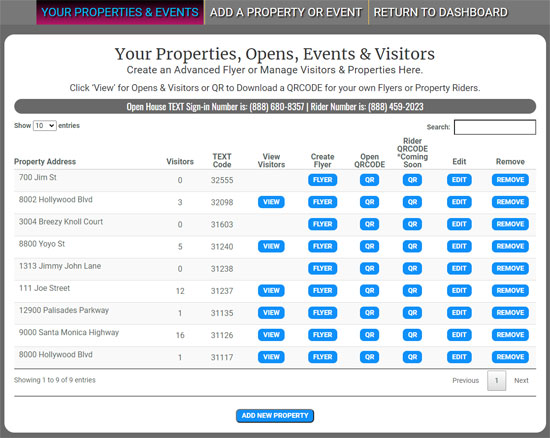
The Main page
Here you will see all of your property addresses you have entered in the recent past. (This service is new so you may only see the last one or two opens or events you have done) If you do not see any properties or need to Add one, simply click the Add New Property link at the top or bottom of the page.
Besides the property addresses the page shows the following information:
- The number of registered visitors for each property/open/event.
- A 'TEXT Code' for Visitor Registration for the property. This can be used on your own flyers, riders, websites, emails or anywhere.
- At the top of the screen are two toll free numbers used for TEXT Codes, one is used for Open House Visitor Registration and the other will be used for Property Info or Showcase pages. * Coming Soon!
- View buttons will appear if there are registered visitors for a property. They allow you to view, edit and manage the visitors.
- The Flyer button does just that, it will create an Open House Flyer just for that property.
- The Open QRCODE, can be used to create your own flyers & display to allow visitors to scan and register for an open house or event.
- The Rider QRCODE, can be used on a Rider or other marketing material and will display a property info / showcase page on a Visitor's smartphone.
- Last, you can Edit or Remove each property here as well.
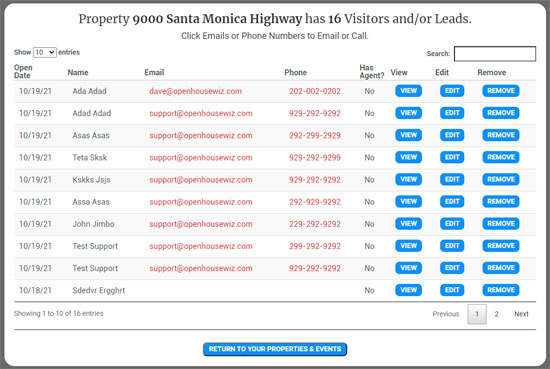
The View (Visitors) page
Here you will see all of your registered visitors for the property.
The page shows the following information:
- The number of registered visitors for each property.
- The main Visitor info, Open Date, Name, Phone and whether they have an agent or not.
- The View button will allow you to view all of a Visitor's recorded details.
- The Edit button allows you to edit a visitor's information or to add notes.
- The remove button will delete the visitor.
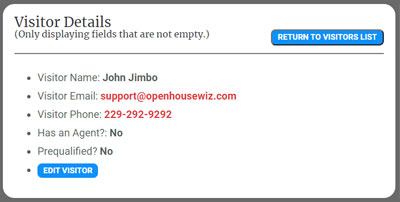 The View (Visitors) page
The View (Visitors) page
Here you will see all of the recorded details for a registered visitor for the property.
You can also edit the details of the Visitor and add notes.
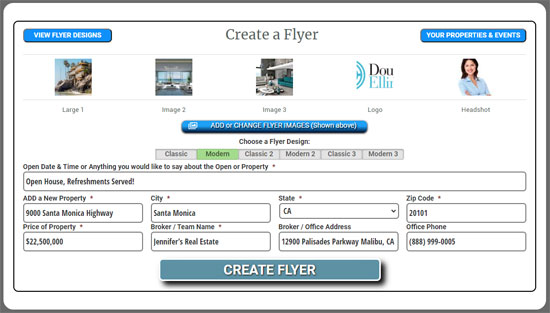
The Create a Flyer page
Here you can generate a beautiful QRCODE / TEXT Flyer for the property with just a few clicks.
To Create a Flyer follow these steps:
- Add Images for the Flyer if you have not already done so. These images will also save with the property so if you ever need to reprint a flyer they will already be in place.
- Choose a Flyer design. Make note of what is needed for the different flyer designs. Some require bedrooms, bathrooms and other information to be added on the form.
- Make sure all fields are filled out since the Flyer looks its best with no information missing which will cause blank 'boxes' on the flyer.
- Click Create Flyer. The Flyer will be delivered to your email address.
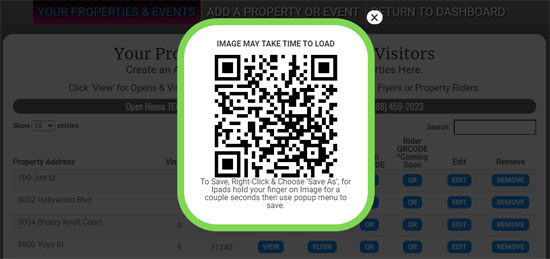
Download Property QR Codes to Create your own Flyer or Property Rider
To use: Click the QR button, then right-click the QRCODE itself and download it.
On Apple, hold down your finger on the QRCODE and then save from the menu.
