The Dashboard
Manage Everything in one Place
Here you Add / Change and Edit all of your settings here including Branding, Visitor Welcome Emails, Question settings and Smartphone Sign-In page settings also.
In addition to Settings, here you can also create Flyers, Connect to a CRM, Setup Coop partners and much, much more!
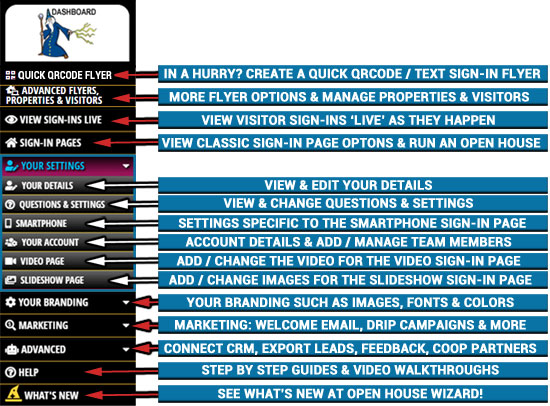
Tip: Use the 'Advanced Flyers, Properties & Visitors' option to manage your open houses, visitors and events. Many more Flyer options are here as well. Here, Flyer Images and Settings are stored within the Property information as well. This means that if you ever want to reprint a Flyer for a Property, the information and images will already be there.
The Dashboard
Overview of all Options
Checkout a quick overview of every option on the dashboard and what the purpose of each item is below.
*This is all subject to change since the dashboard is constantly being upgraded, but the basics below will always remain the same or similar.
-
- QUICK QRCODE FLYER
- Quickly create a TEXT / QRCODE Flyer here to allow visitors to register at your open or event on their own smartphones.
The QUICK Flyer is not attached to any specific property, so you can print it once and use it over and over.
- Quickly create a TEXT / QRCODE Flyer here to allow visitors to register at your open or event on their own smartphones.
- ADVANCED FLYERS, PROPERTIES & VISITORS
- Similar to the QUICK Flyer except you have many more options to create Flyers such as more Flyer design options as well as including Property Features such as Beds and Baths. These are tied to the property address selected so the great new is that any images or text pertaining to the Flyer. for the property will be saved with the property, This means the Flyer can be recreated any time using the saved images etc.
- Property management. Whether the property address is for an Open House or Event, you can manage all aspects of the property here including:
- ADD, EDIT or REMOVE Properties.
- VIEW, ADD, EDIT or REMOVE Visitors.
- Download a QRCODE for your own open house flyer or Rider.
- VIEW SIGN-INs LIVE
- View Sign-Ins as they happen
- Add Notes
- SIGN-IN PAGES
- Choose from our collection of 15 different Classic designs for Open House Sign-In Pages..
- YOUR SETTINGS
- YOUR DETAILS
- This is where your main information is stored, such as your name, email address etc.
- QUESTIONS & SETTINGS
- This is the main settings page where you can set questions types and more.
- SMARTPHONE
- These settings pertain to the Smartphone page and include:
- Add a Disclaimer/Disclosure to the Visitor Registration that would need to be 'Agreed to' by Visitors before signing in.
- Add your own 'Thank You' message that shows on a Visitors phone after registration.
- Add your own 'Thank you' links or files as well.
- These settings pertain to the Smartphone page and include:
- YOUR ACCOUNT
- Manage your account and payments.
- ADD / Change / Remove Agents for a Team Account.
- Change your password.
- Download your own personal QRCODE for your own Flyer.
- VIDEO PAGE
- Add a YouTube or Vimeo video for the Video Sign-In page.
- SLIDESHOW PAGE
- Add images for the Slideshow sign-in page.
- YOUR DETAILS
- YOUR BRANDING
- IMAGES
- Add the basic images needed: Headshot, Logo and a Background Image*. *If using our 'Classic' sign in pages.
- FONTS & COLORS
- Choose your own Fonts and Color schemes to match your branding.
- Choose a 'Prebuilt' Font & Color Scheme.
- EXTRA IMAGES
- Add up to three extra images.* *Can be used on some of the 'Classic' sign in pages.
- IMAGES
- MARKETING
- WELCOME EMAIL
- Enable / Disable and Setup your own Welcome Email that Visitors Receive after registration.
- Add an Image and an Attachment as well.
- TEXT MESSAGE
- If using our Text Messaging Add-on, add the Text Welcome message here.
- Add an Image here also for the Text Welcome message.
- DRIP CAMPAIGNS
- Setup up to 7 Drip Email / Text campaigns here that Visitors will receive.
- DRIP STATUS
- View Drip Campaign statuses here and stop running drip campaigns in needed.
- WEBSITE DRIPS *Coming Soon
- WEBSITE EMAILS *Coming Soon
- WELCOME EMAIL
- ADVANCED
- QUICK START
- The 1st thing to do after signing up usually, this will allow you to quickly add/change your main information and images.
- LEADS & VISITORS
- Here you can export visitors to a CSV or Spreadsheet file if desired.
- CONNECT TO CRM
- Add the information needed to connect your account to the CRM of your choice.
- COOP PARTNERS
- Great for Load Officer or small Teams - Setup Agents with their images and info and then activate them when doing an open house together.
- Visitor information emails can be sent to both parties upon sign-in.
- COPY SETTINGS
- Have a Team member using Open House Wizard? You can copy their settings such as Fonts and colors, Broker Name, etc, here to save time when setting up your account.
- FEEDBACK
- Since you can gather feedback or add feedback to Visitors during an open house, here you can generate a report for the Sellers after the open with that Visitor Feedback.
- WEBSITES *Coming Soon
- QUICK START
- HELP
- View Help
- SUPPORT
- Contact Support anytime 7 days a week for any issue.
- QUICK QRCODE FLYER