Add or Change the Main & Background Images
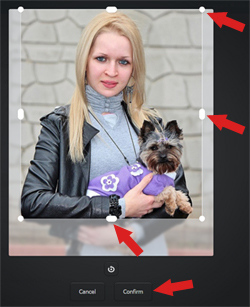
If you choose to do so, you can personalize your Open House Sign-In Page with your own background image as well as a main image. This Main Image is usually a headshot or logo and displays on the sign-in page. The background image shows behind the sign-in form.
IMAGE EDITOR & CROPPER
After choosing your image, drag the handles on the sides and corner as shown to position your image correctly.
Then click 'Confirm' on the bottom then SAVE to Save your Image.
UPLOAD THE MAIN & BACKGROUND IMAGES
To remove an Image: Click the 'Trashcan' icon shown on the picture.
Don't forget to Click SAVE above to Save your Background image.
