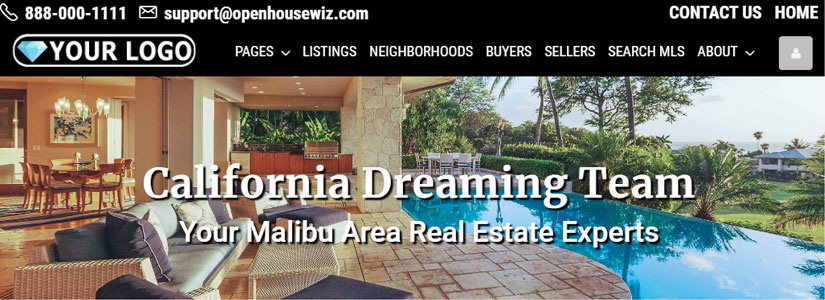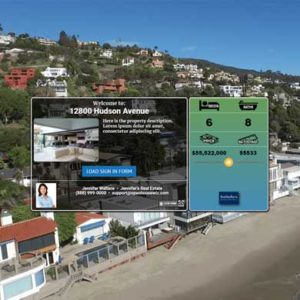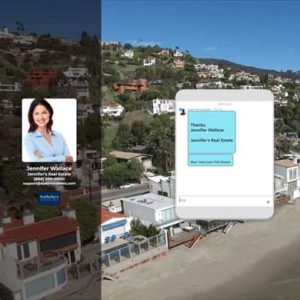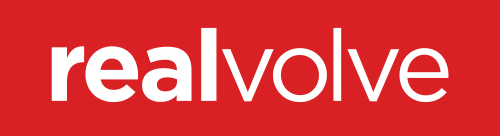WHAT'S NEW & AWESOME
NEW - Custom Thank You Message with Links & Custom Disclosures
Add a custom Thank You message that Visitors will see on their Smartphones after successfully signing in to your open house. You can also include downloadable files or links to Tours or other content. Check it out!
NEW - Custom Disclosures or Disclaimers.
Add a Custom Disclosure (such as an Open House Covid Disclosure) that Visitors need to agree to before signing in. Check it out!
Custom Smartphone Sign-In Page
Now allows custom and additional questions as well as your Branding including Colors, Fonts and more. Enable questions and branding on the Smartphone Settings page. Check it out!
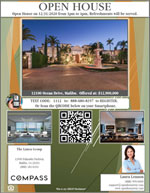 TEXT & QRCODE Flyers - (Printable)
TEXT & QRCODE Flyers - (Printable)
NEW! Easily generate a professional & beautiful TEXT or QRCODE Sign In Flyer for your next Open House. Check it out!
TEXT & QRCODE Sign-In are being Added to Most Sign-in pages.
Use these amazing Sign-In tools with your favorite Sign-In page template.
Enable or Disable this Feature on the Smartphone Settings page. Check it out!
TEXT Sign-In is Now part of the Touch-Free Sign-in page.
So now your Visitors can choose to Text for Sign-In or scan the QRCODE. This gives Visitors more flexibility on how they choose to sign-in. Check it out!
Websites are now Here for Open House Wizard Subscribers
These websites are not only beautiful to look at but behind the scenes they are Lead producing and Converting machines. Perfect for Teams, Agents & Brokers. Check it out!
Create a Sign-In Flyer for your Touch Free Open house
Buyers can TEXT or Scan your QRCODE to Sign In. After completion the flyer wll be sent to your email address within a few minutes. Print it and even send it to potential buyers to advertise your Open and so they can preregister for the open house.
YOUR DETAILS
QUICKLY ADD OR CHANGE SETTINGS BEFORE RUNNING AN OPEN HOUSE
Smartphone Sign-In Page Settings
QUESTIONS & SETTINGS
Adding extra fields can add to the height of the form. Test on your device after adding questions to see if it looks good.
ADD OR CHANGE BRANDING & SETTINGS
fl_builder_insert_layout id="28641"]
Account & Billing Page
- Team Management Portal
(For Accounts Created After 11/30/2020)
*Manage ALL Settings (Branding, Emails & More) for Team Members Here
-
- [woo_account_link]
[woocommerce_my_account]
ADD OR CHANGE BRANDING & SETTINGS
fl_builder_insert_layout id="28646"]
ADD OR CHANGE BRANDING & SETTINGS
CONNECT TO CRM
Connect your CRM or Lead Service to your Account
To connect:
- Click or Tap your CRM or Lead Service from the List of Our 'Most Popular' Supported CRMs and Lead Services Below
*If your CRM or Lead service is not listed, chances are we can still connect.
**We currently support up to 1500+ CRM and Lead Services connections. - Follow the instructions to find the information we need to setup your connection
- Then add it under the CRM or Lead Service below and Click SUBMIT
- Once the page reloads you are done
[sp_easyaccordion id="26192"]
The Custom Connection should only be used if you are instructed to do so by Support. This connection requires a one time connection to your CRM or Lead Service account to allow Open House Sign-in Leads to be accepted...
 NOTE: Even though the Open House Wizard website is secured, any outside account passwords provided here are not stored on our website, they are used once to connect your Open House Wizard Account to your CRM Account.
NOTE: Even though the Open House Wizard website is secured, any outside account passwords provided here are not stored on our website, they are used once to connect your Open House Wizard Account to your CRM Account.
Please fill in your info using the form below then click SUBMIT.
(This only needs to be done once, if you change the password you can return here to update it.)
Custom CRM Connection Info
CRM Active Campaign - How to find your API Key & API Url.
Your API Key & API Url are required for us to setup your integration to your Open House Sign In Page. So, follow the steps below to find them, then paste it into the box below & click Submit.
Instructions:
Login to your ActiveCampaign account; click "My Settings" in your account menu, then click the "Developer" tab. Ex.: https://your_account.api-us1.com.
Add the above details (Login/Password or API Key etc.) to the Custom Connection option at top of page.
Agent Legend requires a one time connection to your Open House Wizard Account to allow Open House Sign-in Leads to be accepted...
 NOTE: Even though the Open House Wizard website is secured, any outside account passwords provided here are not stored on our website, they are used once to connect your Open House Wizard Account to your CRM Account.
NOTE: Even though the Open House Wizard website is secured, any outside account passwords provided here are not stored on our website, they are used once to connect your Open House Wizard Account to your CRM Account.
Please fill in your info using the form below then click SUBMIT.
(This only needs to be done once, if you change the password you can return here to update it.)
Agent Legend Info
Add the above details (Login/Password or API Key etc.) to the Custom Connection option at top of page.
Aiva - How to find your Leads Email Address.
If you are using AIVA your unique Aiva Leads Email Address is required for us to setup your integration to your Open House Sign In Page. So, follow the steps below to find that email address, then paste it into the box below & click Submit.
Add the details (Login/Password or API Key etc.) to the Custom Connection option at top of page.
Instructions:
-
Login to AIVA
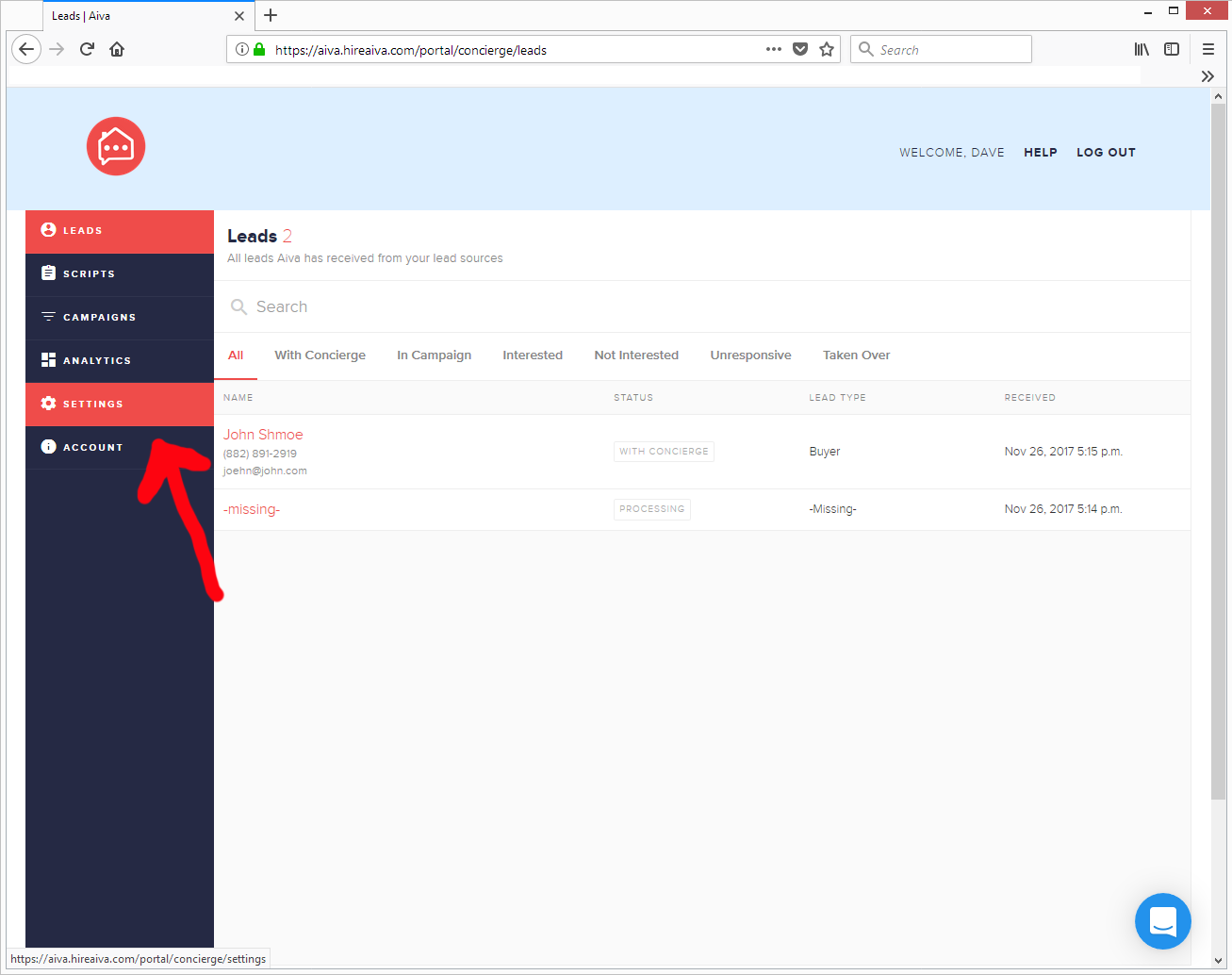
-
From the Main Screen - Click on the round gear 'Settings' item on the left navigation menu
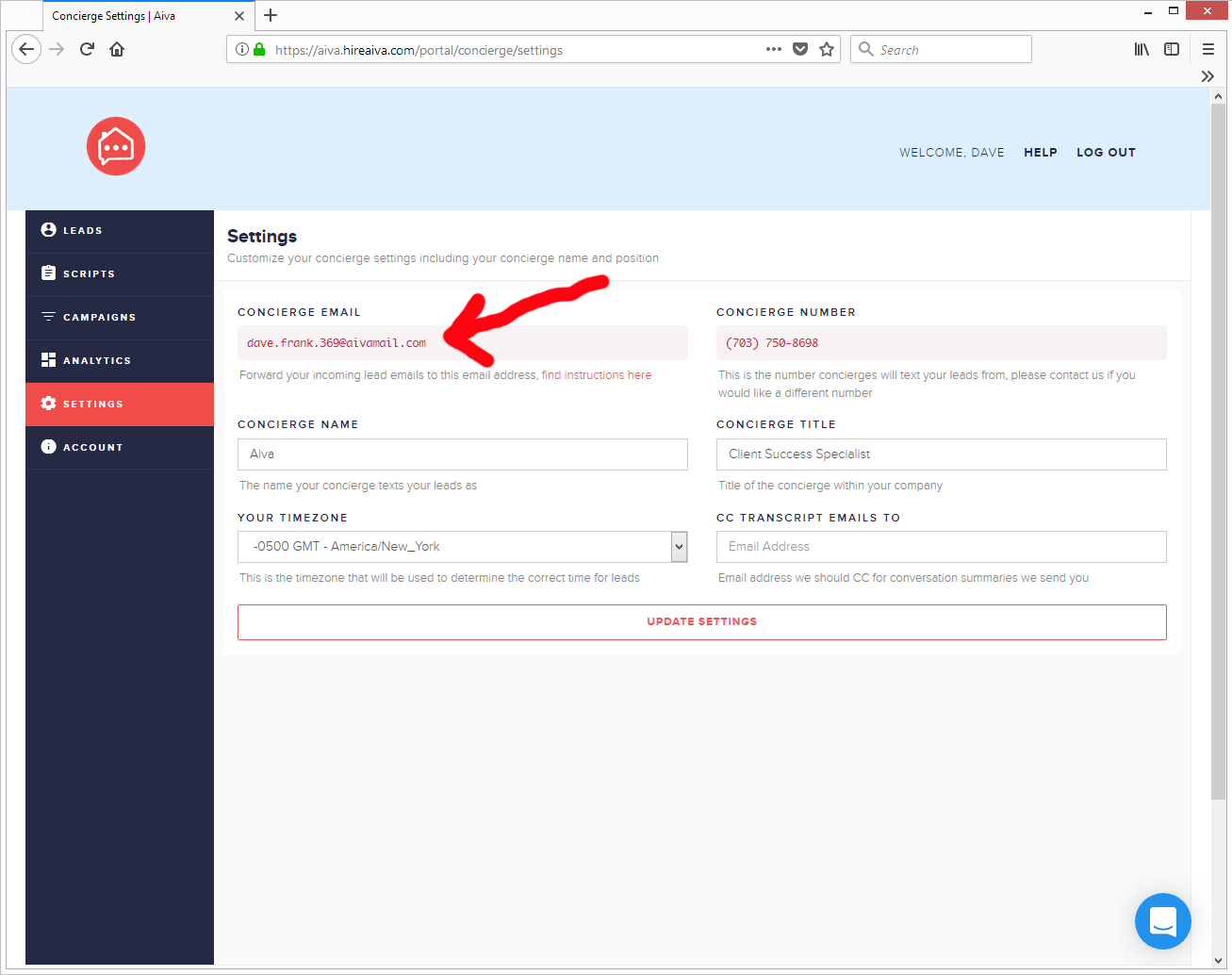
-
Copy the email address shown under the 'CONCIERGE EMAIL' heading.
AllClients CRM - How to find your Account ID & API Key.
Your Account ID & API Key are required for us to setup your integration to your Open House Sign-In Page. So, follow the steps below to find them, then paste it into the box below & click Submit.
Instructions:
Login to your AllClients account; then go to SETTINGS > API SETTINGS "My Settings" and there you will find your Account ID and your API Key
Add the details (Login/Password or API Key etc.) to the Custom Connection option at top of page.
Email Marketing - Bombbomb - How to find your API Key.
If you are using Bombbomb your Bombbomb API Key is required for us to setup your integration to your Open House Sign In Page. So, follow the steps below to find that API Key, then paste it into the box below & click Submit.
Add the details (Login/Password or API Key etc.) to the Custom Connection option at top of page.
Instructions:
-
Login to Bombbomb
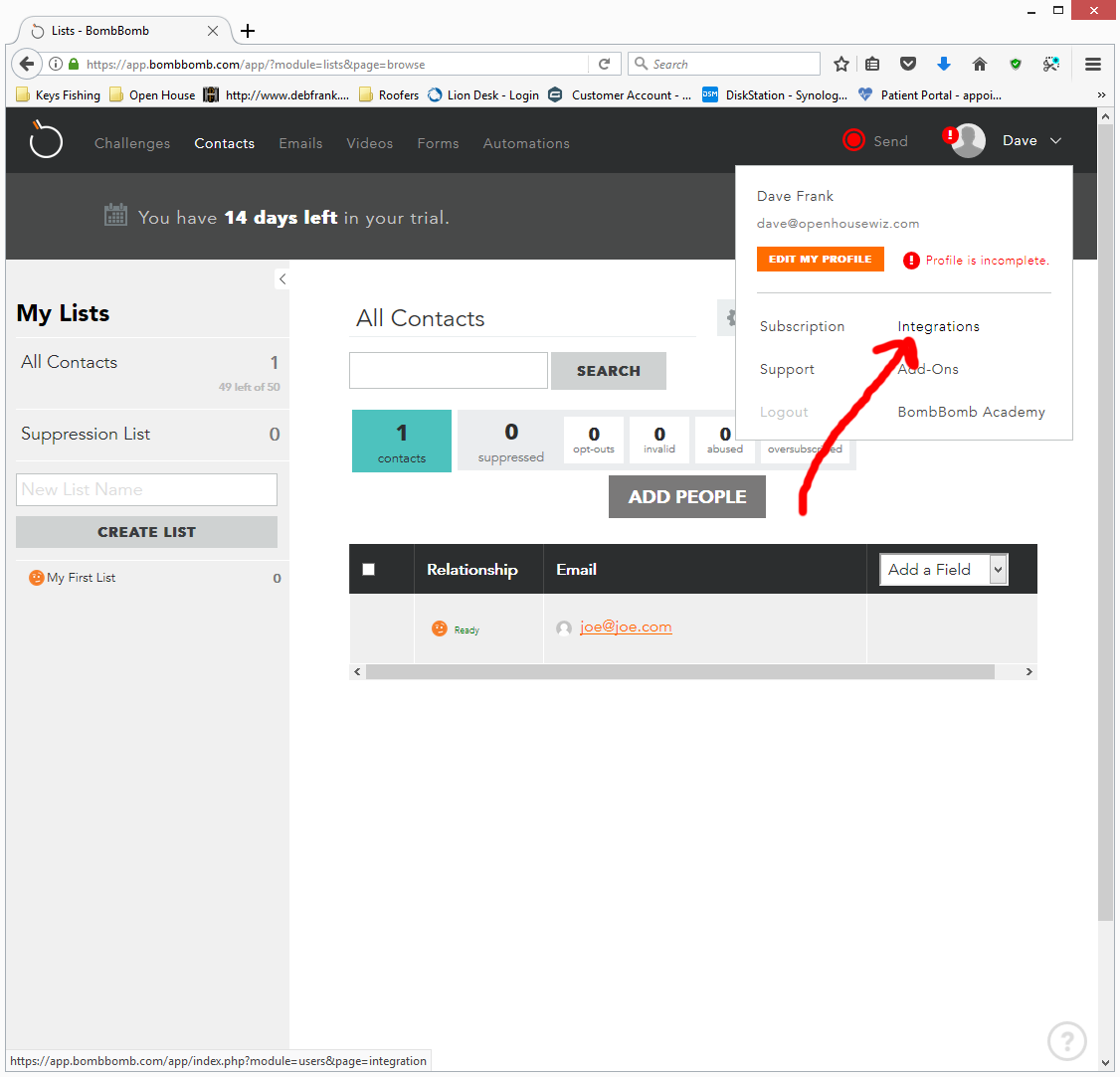
-
Click on the down arrow to view the menu on the upper right screen (next to your name) & choose the 'Integrations' item
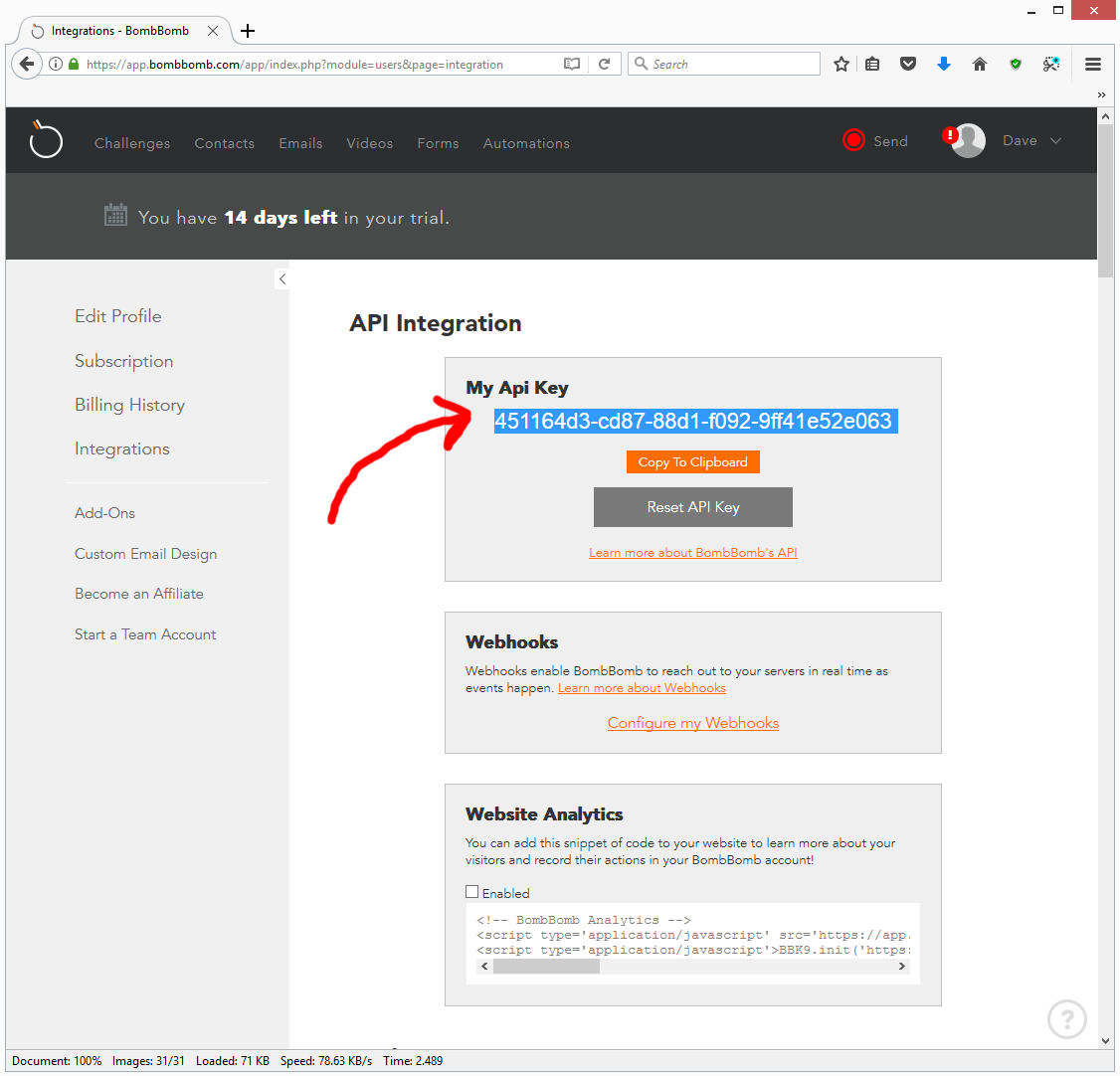
-
You will see the API Key (letters, numbers and dashes), highlight the key (or click the copy to clipboard option in orange) and copy it.
Boomtown! requires a one time connection to your Open House Wizard Account to allow Open House Sign-in Leads to be accepted...
 NOTE: Even though the Open House Wizard website is secured, any outside account passwords provided here are not stored on our website, they are used once to connect your Open House Wizard Account to your CRM Account.
NOTE: Even though the Open House Wizard website is secured, any outside account passwords provided here are not stored on our website, they are used once to connect your Open House Wizard Account to your CRM Account.
Please fill in your info using the form below then click SUBMIT.
(This only needs to be done once, if you change the password you can return here to update it.)
Boomtown Info
Add the details (Login/Password or API Key etc.) to the Custom Connection option at top of page.
Brivity - How to find your API Key.
If you are using Brivity, your Brivity API Key is required for us to setup your integration to your Open House Sign In Page. So, follow the steps below to find that API Key, then paste it into the box below & click Submit.
Instructions:
You can find your account's API key in your Account Settings.
Add the details (Login/Password or API Key etc.) to the Custom Connection option at top of page.
CRM CINC - How to find your API Key & API Url.
Your Cinc API key and your Cinc platform domain name are needed to connect.
Where to find the API Key:
Please sign into your platform under Dashboard > Profile & Settings (in the upper righthand corner) > Integrations to see your Zapier API key.
Please make sure you grab the Zapier specific key.
http://www.{{domain_name}}/dashboard/profile#integrations.
Add the details (Login/Password or API Key etc.) to the Custom Connection option at top of page.

Constant Contact requires a one time connection to your Open House Wizard Account to allow Open House Sign-in Leads to be accepted...
 NOTE: Even though the Open House Wizard website is secured, any outside account passwords provided here are not stored on our website, they are used once to connect your Open House Wizard Account to your Constant Contact Account.
NOTE: Even though the Open House Wizard website is secured, any outside account passwords provided here are not stored on our website, they are used once to connect your Open House Wizard Account to your Constant Contact Account.
Please fill in your info using the form below then click SUBMIT.
(This only needs to be done once, if you change the password you can return here to update it.)
Constant Contact Info
Add the details (Login/Password or API Key etc.) to the Custom Connection option at top of page.

Contactually requires a one time connection to your Open House Wizard Account to allow Open House Sign-in Leads to be accepted...
 NOTE: Even though the Open House Wizard website is secured, any outside account passwords provided here are not stored on our website, they are used once to connect your Open House Wizard Account to your Contactually Account.
NOTE: Even though the Open House Wizard website is secured, any outside account passwords provided here are not stored on our website, they are used once to connect your Open House Wizard Account to your Contactually Account.
Contactually Info
Add the details (Login/Password or API Key etc.) to the Custom Connection option at top of page.
How to locate your Open House Sign-In Leads & View their Information in Contactually.
Checkout this article: https://openhousewiz.com/crm-contactually-contacts/
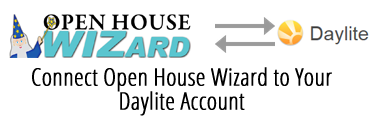
Daylite requires a one time connection to your Open House Wizard Account to allow Open House Sign-in Leads to be accepted...
 NOTE: Even though the Open House Wizard website is secured, any outside account passwords provided here are not stored on our website, they are used once to connect your Open House Wizard Account to your Daylite Account.
NOTE: Even though the Open House Wizard website is secured, any outside account passwords provided here are not stored on our website, they are used once to connect your Open House Wizard Account to your Daylite Account.
Add the details (Login/Password or API Key etc.) to the Custom Connection option at top of page.
Daylite Info
Add the details (Login/Password or API Key etc.) to the Custom Connection option at top of page.
DRIP - How to find your API Key.
If you are using Drip, your Drip API Key is required for us to setup your integration to your Open House Sign In Page. So, follow the steps below to find that API Key, then paste it into the box below & click Submit.
Instructions:
To find your API token login to your Drip account and go to https://www.getdrip.com/user/edit. Your API key will be near the bottom under 'API Token'.
Add the details (Login/Password or API Key etc.) to the Custom Connection option at top of page.
Email Marketing - Emma - How to find your API Key.
If you are using Emma Email Marketing, your Emma 'Public API Key', 'Private API Key' and 'Account ID' are required for us to setup your integration to your Open House Sign In Page. So, follow the steps below to find that API Key, then paste it into the box below & click Submit.
Instructions:
To find those in Emma, simply go to your Account/Billing Settings, then you can copy those from there.
Add the details (Login/Password or API Key etc.) to the Custom Connection option at top of page.
CRM Followup Boss - How to find your API Key.
If you are using Followup Boss CRM your Followup Boss API Key is required for us to setup your integration to your Open House Sign In Page. So, follow the steps below to find that API Key, then paste it into the box below & click Submit.
Add the details (Login/Password or API Key etc.) to the Custom Connection option at top of page.
Instructions:
-
Login to Followup Boss
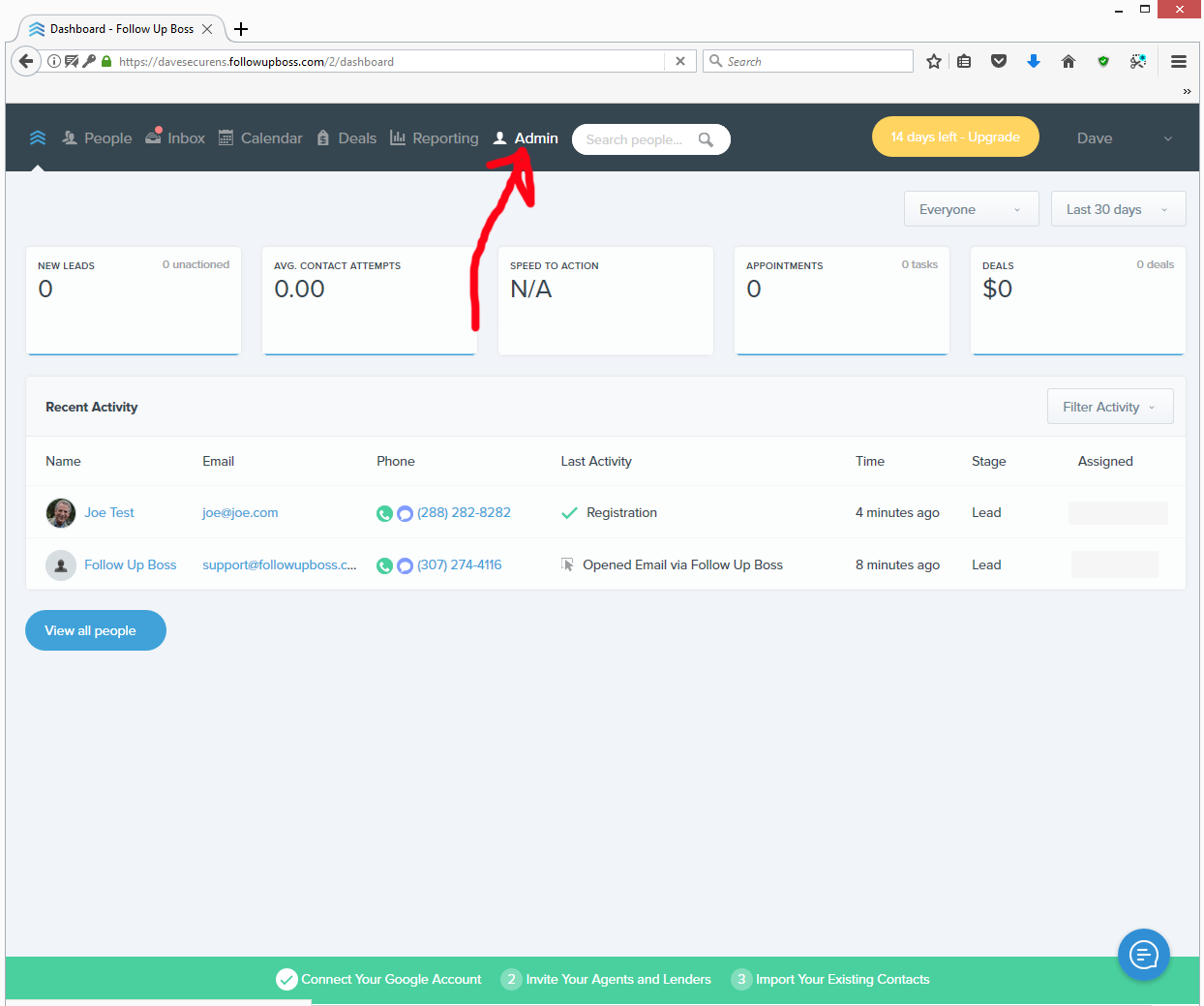
-
Click on 'Admin' option at the top of the screen (next to the search people item)
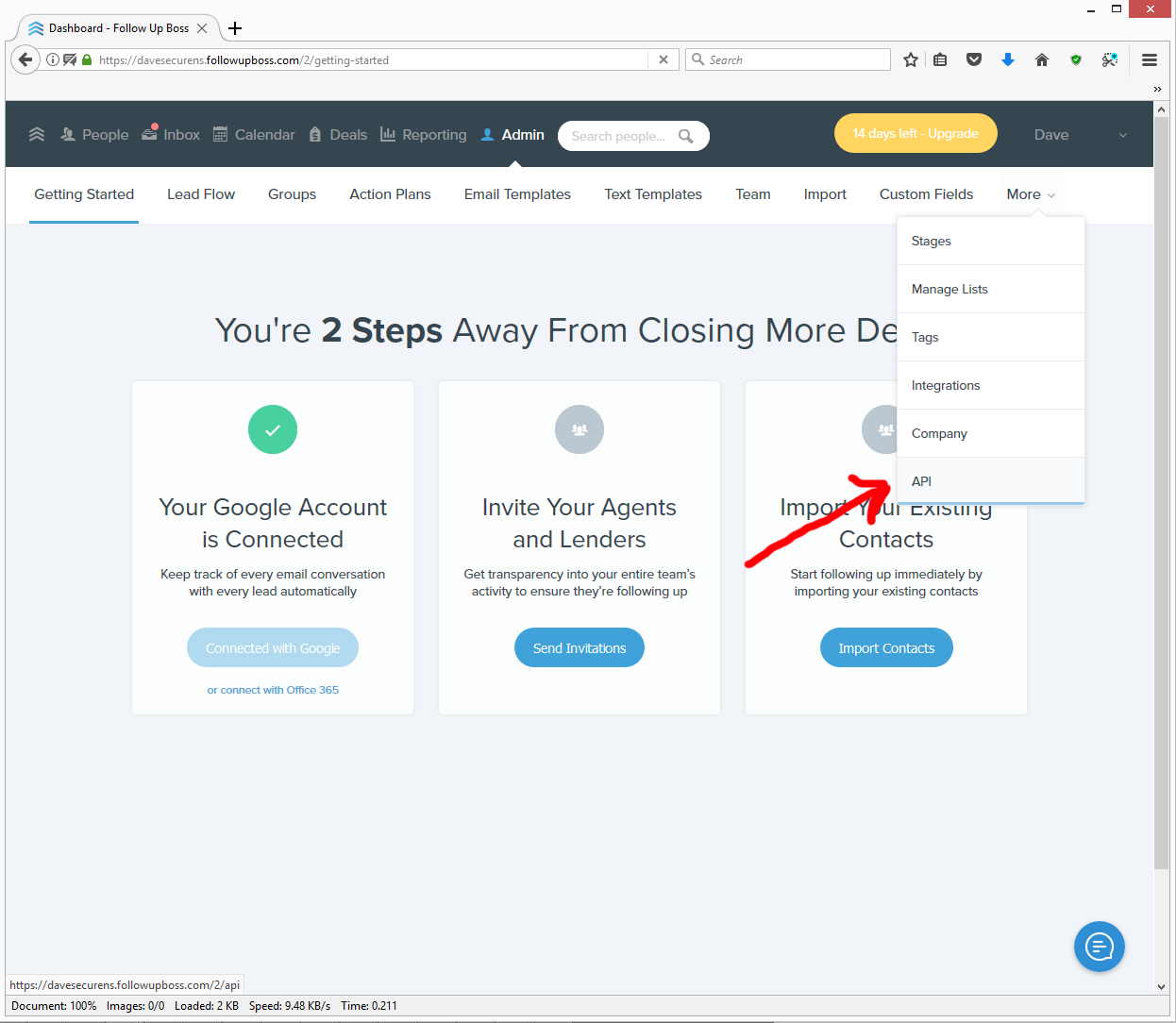
-
Click on the 'More' item on the right side top of the screen and then click the 'API' link at the bottom of the pulldown menu
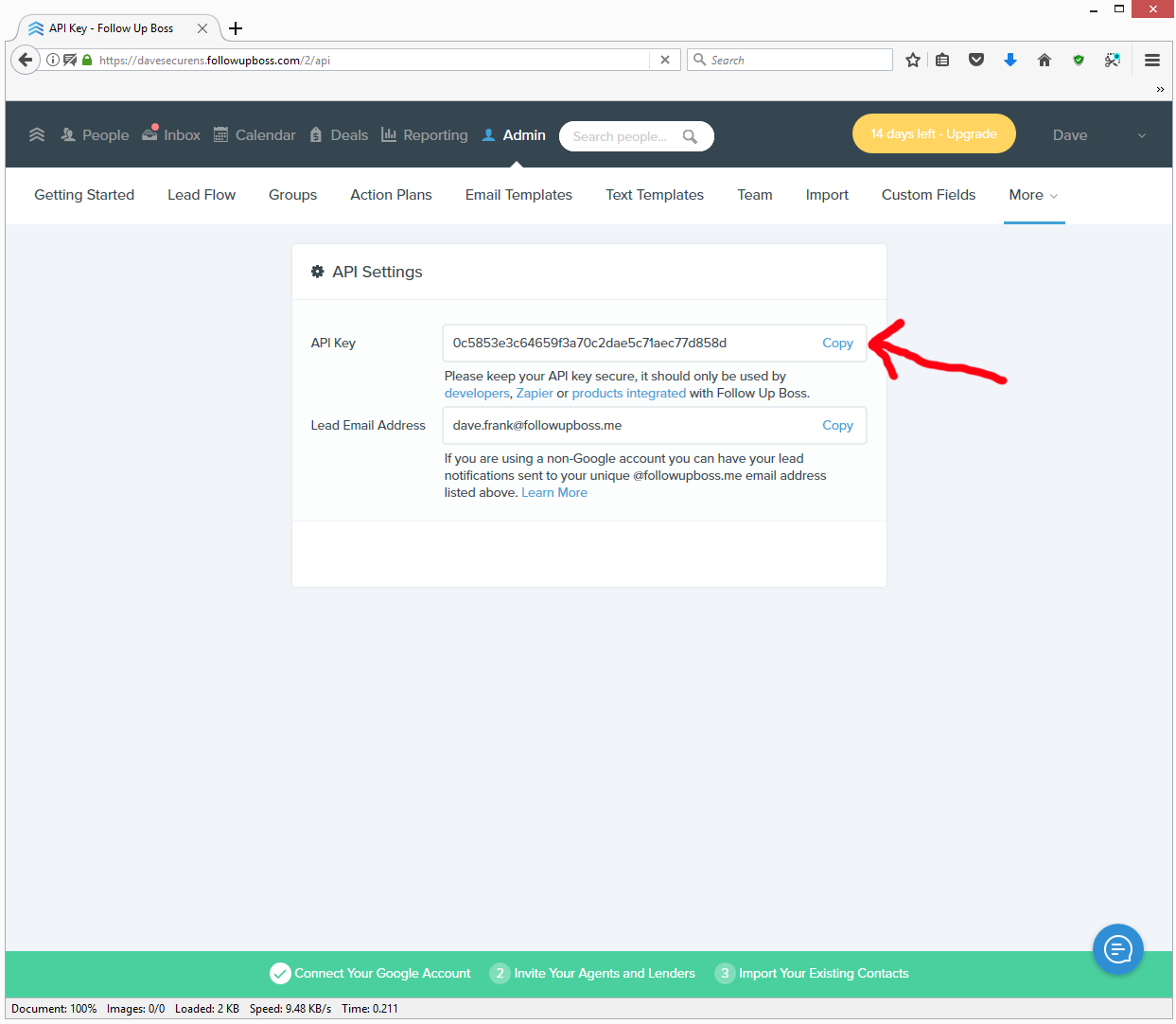
-
There you will see the API Key (letters, numbers and dashes), click the 'Copy' link to the right of the API Key and copy it.
FreeAgent CRM requires a one time connection to your Open House Wizard Account to allow Open House Sign-in Leads to be accepted...
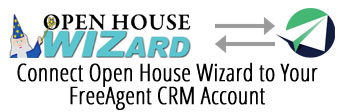
 NOTE: Even though the Open House Wizard website is secured, any outside account passwords provided here are not stored on our website, they are used once to connect your Open House Wizard Account to your FreeAgent CRM Account.
NOTE: Even though the Open House Wizard website is secured, any outside account passwords provided here are not stored on our website, they are used once to connect your Open House Wizard Account to your FreeAgent CRM Account.
Add the details (Login/Password or API Key etc.) to the Custom Connection option at top of page.
Get Response - How to find your API Key.
If you are using Getresponse, your API Key is required for us to setup your integration to your Open House Sign In Page. So, follow the steps below to find that API Key, then paste it into the box below & click Submit.
Instructions:
You can find it under Profile >> Integrations & API >> API. This key should be kept as secret as your password - don’t share it with anybody.
Add the details (Login/Password or API Key etc.) to the Custom Connection option at top of page.
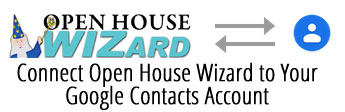
Google Contacts requires a one time connection to your Open House Wizard Account to allow Open House Sign-in Leads to be accepted...
 NOTE: Even though the Open House Wizard website is secured, any outside account passwords provided here are not stored on our website, they are used once to connect your Open House Wizard Account to your CRM Account.
NOTE: Even though the Open House Wizard website is secured, any outside account passwords provided here are not stored on our website, they are used once to connect your Open House Wizard Account to your CRM Account.
Add the details (Login/Password or API Key etc.) to the Custom Connection option at top of page.
To add Google Contacts
- If you do not already have one, setup a Free Gmail Account at Google.com
- Login to Gmail and Open Contacts (Round Circle with dots on upper right part of screen then click Contacts)
- Add a Label, Click the 'Create Label', Name it Open House Visitors (or whatever you like)
- Add Your Login Info Below to Connect it to Open House Wizard
- Google will send you a Verification Code, so watch for it and send it to us here right away to finish the connection setup
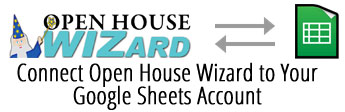
For Google Sheets we will 'Share' a Sheet with you that will be connected to your Open House Wizard Account ...
Please add your Gmail email address using the form below then click SUBMIT.
(This only needs to be done once, if you change to a different Gmail address you can return here to update it.)
Gmail Address
Add the details (Login/Password or API Key etc.) to the Custom Connection option at top of page.
Notes about Google Sheets & Open House Wizard
You will receive an email in your Gmail account once the Sheet has been shared with you. Simply click the link to open the Sheet in Google Sheets. After that you can access the Sheet directly from Google Sheets.
Hubspot requires a one time connection to your Open House Wizard Account to allow Open House Sign-in Leads to be accepted...
 NOTE: Even though the Open House Wizard website is secured, any outside account passwords provided here are not stored on our website, they are used once to connect your Open House Wizard Account to your Hubspot Account.
NOTE: Even though the Open House Wizard website is secured, any outside account passwords provided here are not stored on our website, they are used once to connect your Open House Wizard Account to your Hubspot Account.
Please fill in your info using the form below then click SUBMIT.
(This only needs to be done once, if you change the password you can return here to update it.)
Add the details (Login/Password or API Key etc.) to the Custom Connection option at top of page.

Infusionsoft requires a one time connection to your Open House Wizard Account to allow Open House Sign-in Leads to be accepted...
 NOTE: Even though the Open House Wizard website is secured, any outside account passwords provided here are not stored on our website, they are used once to connect your Open House Wizard Account to your Infusionsoft Account.
NOTE: Even though the Open House Wizard website is secured, any outside account passwords provided here are not stored on our website, they are used once to connect your Open House Wizard Account to your Infusionsoft Account.
Add the details (Login/Password or API Key etc.) to the Custom Connection option at top of page.
CRM Insightly - How to find your API Key.
If you are using Insightly CRM your Insightly API Key is required for us to setup your integration to your Open House Sign In Page. So, follow the steps below to find that API Key, then:
Add the details (Login/Password or API Key etc.) to the Custom Connection option at top of page.
Instructions:
-
Login to Insightly

-
Click on the down arrow to view the menu on the upper right screen (next to the square with the person) & choose the 'User Settings' item
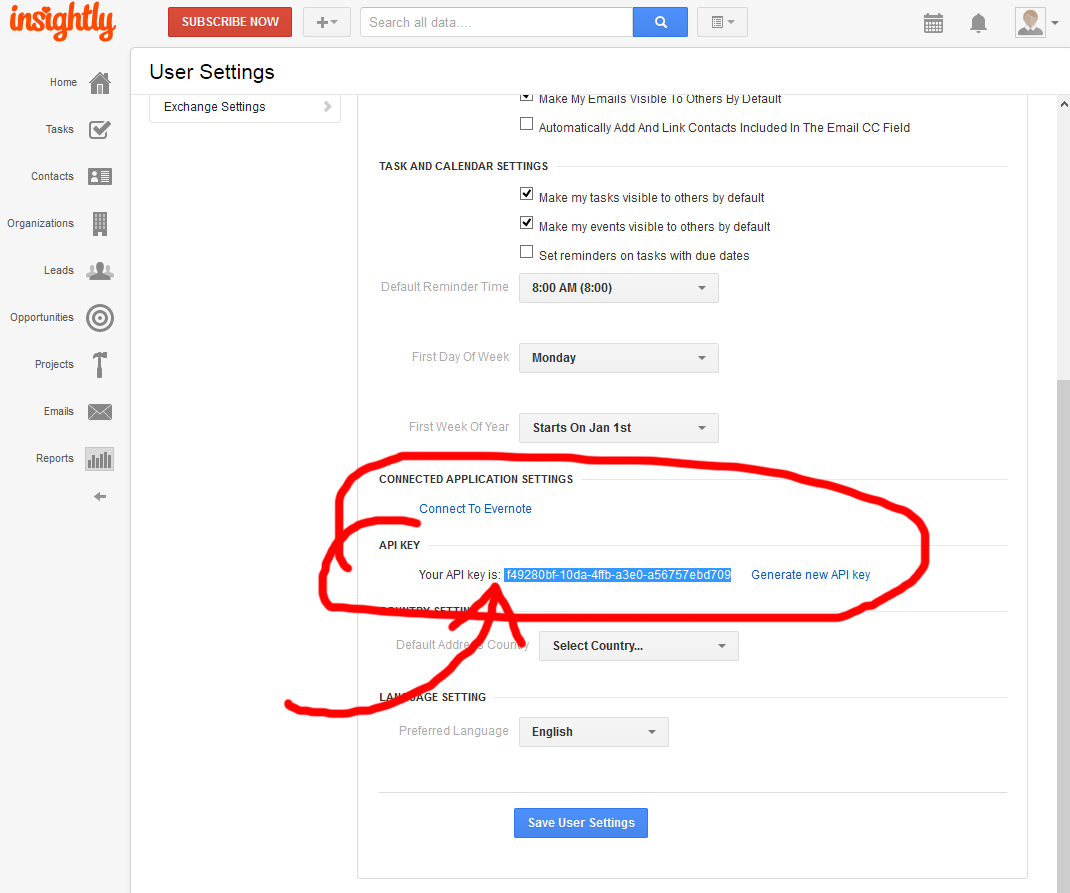
-
Scroll down towards the bottom of the User Settings and you will see the API Key (letters, numbers and dashes), highlight the key and copy it.
CRM Ixact Contact Solutions - How to find your Lead Capture Email Address.
If you are using Ixact Contact Solutions CRM your 'Lead Capture Email Address' is required for us to setup your integration to your Open House Sign In Page. So, follow the steps below to find that Email Address, then:
Add the details (Login/Password or API Key etc.) to the Custom Connection option at top of page.
Instructions:
-
Login to Ixact Contact
-
Then to locate that address you would go to User Profile > Lead Capture > Enable Lead Capture Via Email
-
Copy the email address shown
Karma CRM - How to find your API Key.
If you are using KarmaCRM your KarmaCRM API Key is required for us to setup your integration to your Open House Sign In Page. So, follow the steps below to find that API Key, then:
Add the details (Login/Password or API Key etc.) to the Custom Connection option at top of page.
Instructions:
-
Login to Karma CRM
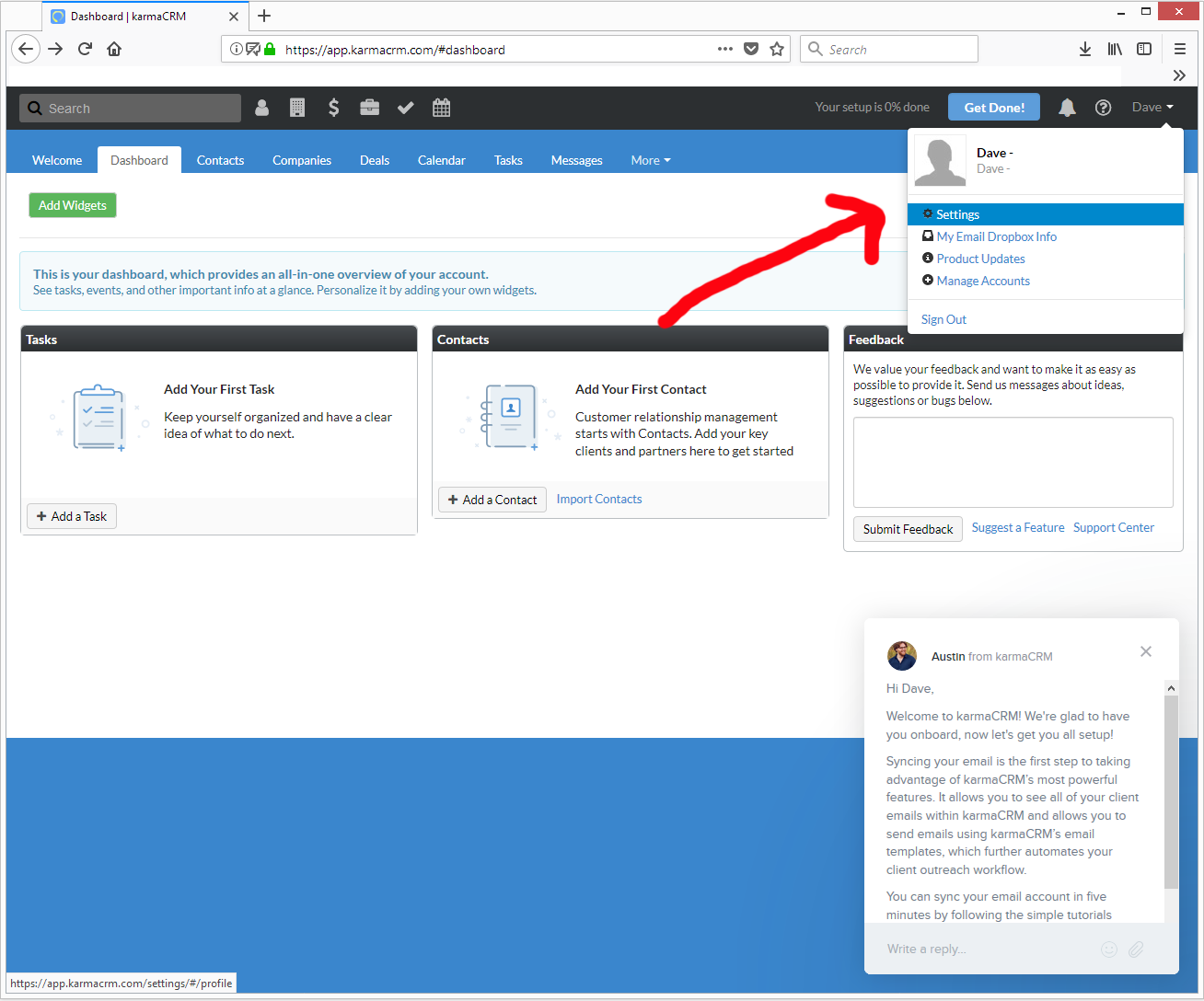
-
Click on the down arrow on the top right of the screen and choose 'Settings'
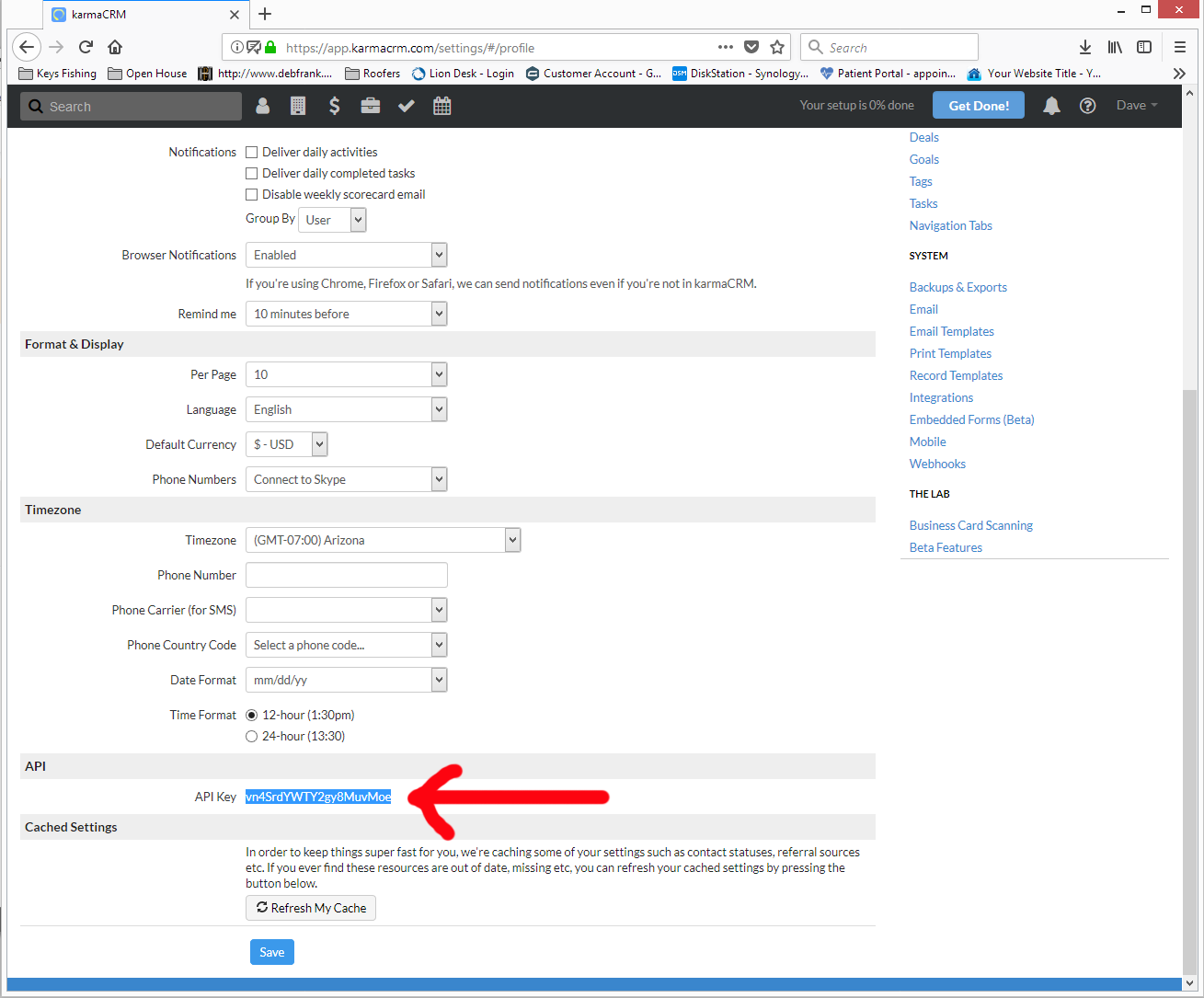
-
Scroll to the bottom of the page & you will see the API Key, copy the key (letters and numbers).
CRM Kunversion - How to find your API Key.
If you are using Kunversion CRM your Kunversion 'Zapier Key' is required for us to setup your integration to your Open House Sign In Page. So, follow the steps below to find that API Key, then:
Add the details (Login/Password or API Key etc.) to the Custom Connection option at top of page.
Instructions:
-
Login to Kunversion
-
You can find the 'Zapier Key' on your 'Settings' page. Note: You need to copy the Zapier key, not the Zapier link.
-
Once you see the Zapier API Key, (letters, numbers and dashes), highlight and copy it, (or click the copy link to the right of it)
CRM kvCORE - How to find your API Key.
If you are using the kvCORE CRM your kvCORE 'Zapier Key' is required for us to setup your integration to your Open House Sign In Page. So, follow the steps below to find that API Key, then:
Add the details (Login/Password or API Key etc.) to the Custom Connection option at top of page.
Instructions:
-
Login to kvCORE
-
You can find the 'Zapier Key' on your 'Settings' page. Note: You need to copy the Zapier key, not the Zapier link.
-
Once you see the Zapier API Key, (letters, numbers and dashes), highlight and copy it, (or click the copy link to the right of it)
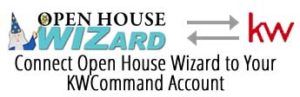
KW Command requires a one time connection to your Open House Wizard Account to allow Open House Sign-in Leads to be accepted...
Instructions:
1. If you do not already have a KW 'Team' setup then you’ll need to setup a ‘KW Team’ & what KW calls ‘lead routing’ there 1st before we can connect.
Here are the 2 articles that explain all this on the KW site:
https://answers.kw.com/hc/en-us/articles/360019767074-Get-Started-with-Lead-Routing-Teams-
https://answers.kw.com/hc/en-us/articles/360020271393-Create-a-New-Lead-Route-Teams-
2. Add your KW connection information below
 NOTE: Even though the Open House Wizard website is secured, any outside account passwords provided here are not stored on our website, they are used once to connect your Open House Wizard Account to your KWCommand Account.
NOTE: Even though the Open House Wizard website is secured, any outside account passwords provided here are not stored on our website, they are used once to connect your Open House Wizard Account to your KWCommand Account.
Add the details (Login/Password or API Key etc.) to the Custom Connection option at top of page.
LeadMailbox - How to find your Delivery Url.
If you are using Lead Simple we need your 'Delivery Url'. The actual URL can be obtained from the Campaign page within the
LeadMailbox Settings area.
The format of the url is similar to:
https://v2.leadmailbox.com/api/leads/add/ACCOUNT/
Leads are added to the database in real-time, as soon as the Visitor signs in.
Add the details (Login/Password or API Key etc.) to the Custom Connection option at top of page.
Lead Simple - How to find your API Key.
If you are using Lead Simple your API Key is required for us to setup your integration to your Open House Sign In Page. So, follow the steps below to find that API Key, then:
Add the details (Login/Password or API Key etc.) to the Custom Connection option at top of page.
Instructions:
You can find your API Key on your company settings page.
https://app.leadsimple.com/settings
Add the details (Login/Password or API Key etc.) to the Custom Connection option at top of page.
Authenticate your Open House Wizard Account one time to Liondesk
 NOTE: Even though the Open House Wizard website is secured, any outside account passwords provided here are not stored on our website, they are used once to connect your Open House Wizard Account to your Liondesk Account.
NOTE: Even though the Open House Wizard website is secured, any outside account passwords provided here are not stored on our website, they are used once to connect your Open House Wizard Account to your Liondesk Account.
Please fill in your info using the form below then:
Add the details (Login/Password or API Key etc.) to the Custom Connection option at top of page.
HOW TO SETUP A DRIP CAMPAIGN FOR OPEN HOUSE LEADS
Check out this link:
https://openhousewiz.com/2017/01/liondesk-setup-open-house-drip-campaign/
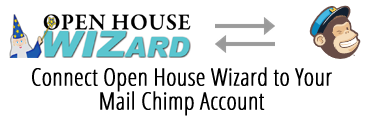
Mail Chimp requires a one time connection to your Open House Wizard Account to allow Open House Sign-in Leads to be accepted...
 NOTE: Even though the Open House Wizard website is secured, any outside account passwords provided here are not stored on our website, they are used once to connect your Open House Wizard Account to your Mail Chimp Account.
NOTE: Even though the Open House Wizard website is secured, any outside account passwords provided here are not stored on our website, they are used once to connect your Open House Wizard Account to your Mail Chimp Account.
Please fill in your info using the form below then:
Add the details (Login/Password or API Key etc.) to the Custom Connection option at top of page.
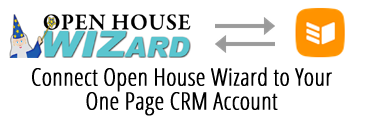
One Page CRM requires a one time connection to your Open House Wizard Account to allow Open House Sign-in Leads to be accepted...
 NOTE: Even though the Open House Wizard website is secured, any outside account passwords provided here are not stored on our website, they are used once to connect your Open House Wizard Account to your One Page CRM Account.
NOTE: Even though the Open House Wizard website is secured, any outside account passwords provided here are not stored on our website, they are used once to connect your Open House Wizard Account to your One Page CRM Account.
Please fill in your info using the form below then:
Add the details (Login/Password or API Key etc.) to the Custom Connection option at top of page.
CRM Perfect Storm - How to find your API Key.
If you are using Perfect Storm CRM your API Key is required for us to setup your integration to your Open House Sign-In Page. So, follow the steps below to find that API Key, then:
Add the details (Login/Password or API Key etc.) to the Custom Connection option at top of page.
Instructions:
-
Login to Perfect Storm
-
Got to the Settings page and the key can be found on your Zapier integration settings page.
-
The link to the Zapier page is: https://leads.perfectstormnow.com/user/zapier
-
Highlight the API Key and copy it, then paste it here
CRM Pipedrive - requires a one time connection to your Open House Wizard Account to allow Open House Sign-in Leads to be accepted...
 NOTE: Even though the Open House Wizard website is secured, any outside account passwords provided here are not stored on our website, they are used once to connect your Open House Wizard Account to your Pipedrive Account.
NOTE: Even though the Open House Wizard website is secured, any outside account passwords provided here are not stored on our website, they are used once to connect your Open House Wizard Account to your Pipedrive Account.
Add the details (Login/Password or API Key etc.) to the Custom Connection option at top of page.
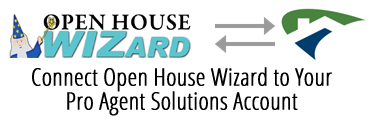
Pro Agent Solutions requires a one time connection to your Open House Wizard Account to allow Open House Sign-in Leads to be accepted...
 NOTE: Even though the Open House Wizard website is secured, any outside account passwords provided here are not stored on our website, they are used once to connect your Open House Wizard Account to your Pro Agent Solutions Account.
NOTE: Even though the Open House Wizard website is secured, any outside account passwords provided here are not stored on our website, they are used once to connect your Open House Wizard Account to your Pro Agent Solutions Account.
Please fill in your info using the form below then:
Add the details (Login/Password or API Key etc.) to the Custom Connection option at top of page.
Real Scout - How to find your API Key.
If you are using Real Scout, your API Key is required for us to setup your integration to your Open House Sign In Page. So, follow the steps below to find that API Key, then:
Add the details (Login/Password or API Key etc.) to the Custom Connection option at top of page.
Instructions:
Please visit your integrations page at https://www.realscout.com/agent/marketing/integrations to obtain your access token.
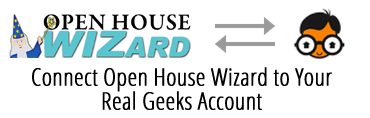
Real Geeks requires a one time connection to your Open House Wizard Account to allow Open House Sign-in Leads to be accepted...
 NOTE: Even though the Open House Wizard website is secured, any outside account passwords provided here are not stored on our website, they are used once to connect your Open House Wizard Account to your Real Geeks Account.
NOTE: Even though the Open House Wizard website is secured, any outside account passwords provided here are not stored on our website, they are used once to connect your Open House Wizard Account to your Real Geeks Account.
Please fill in your info using the form below then:
Add the details (Login/Password or API Key etc.) to the Custom Connection option at top of page.
CRM Realty Juggler - How to find your Leads Email Address.
If you are using Realty Juggler CRM your unique Realty Juggler Leads Email Address is required for us to setup your integration to your Open House Sign In Page. So, follow the steps below to find that email address, then:
Add the details (Login/Password or API Key etc.) to the Custom Connection option at top of page.
Instructions:
-
Login to Realty Juggler
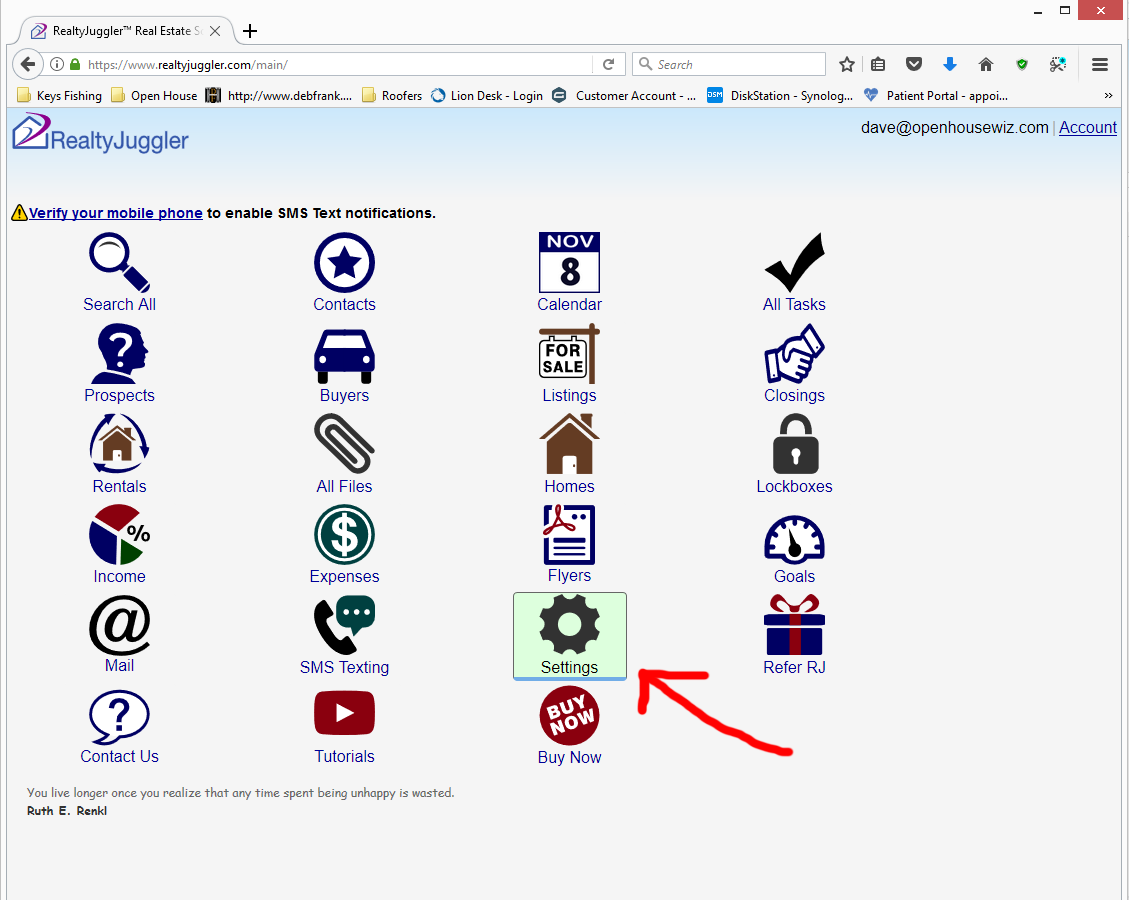
-
From the 'Main' Screen - Click on the 'Settings' icon
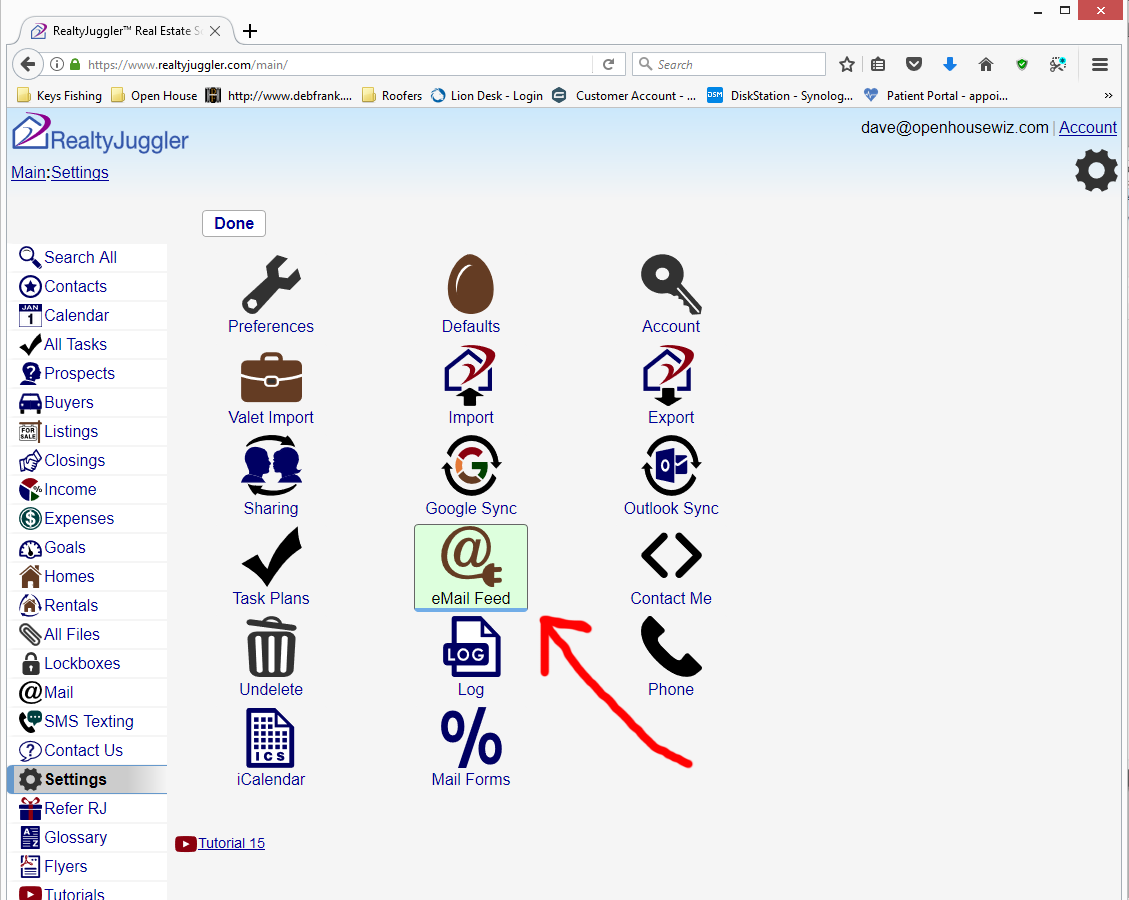
-
Click on the 'Email Feed' icon
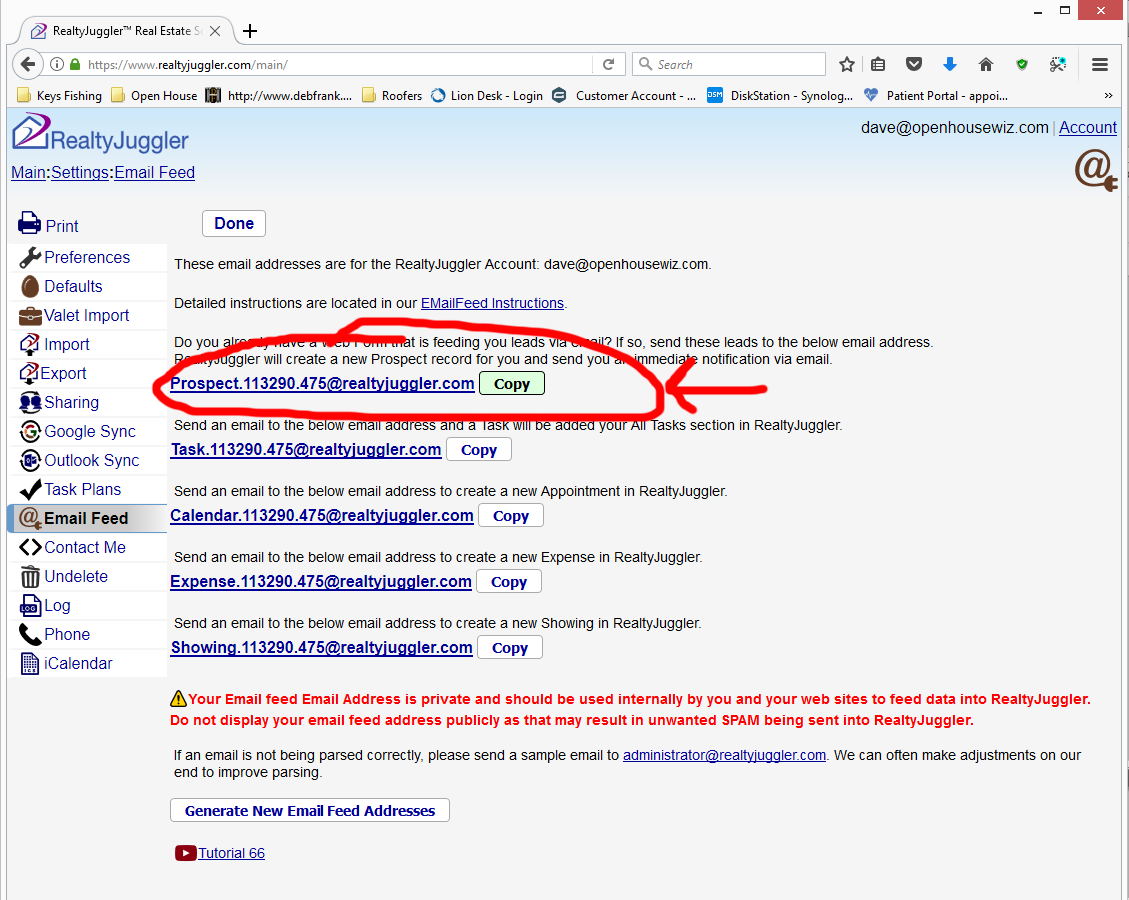
-
Copy the 1st email address shown, it starts with 'Prospect'
CRM Realvolve - How to find your API Key.
If you are using Realvolve CRM your Realvolve ZAPIER API Key is required for us to setup your integration to your Open House Sign In Page. So, follow the steps below to find that API Key, then:
Add the details (Login/Password or API Key etc.) to the Custom Connection option at top of page.
Instructions:
-
Login to Realvolve
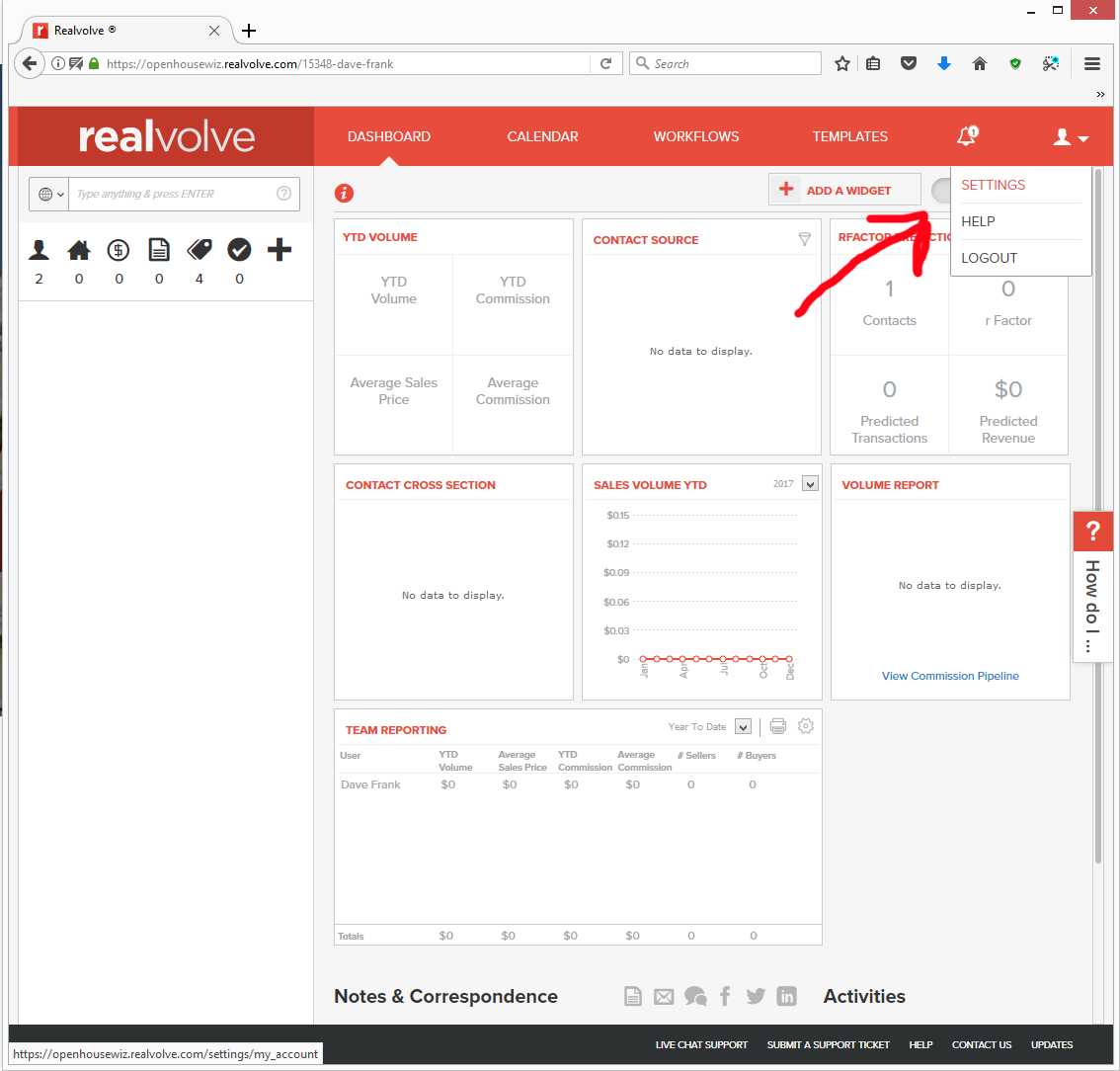
-
Click on the down arrow on the top right of the screen and choose 'Settings' (next to the person icon)
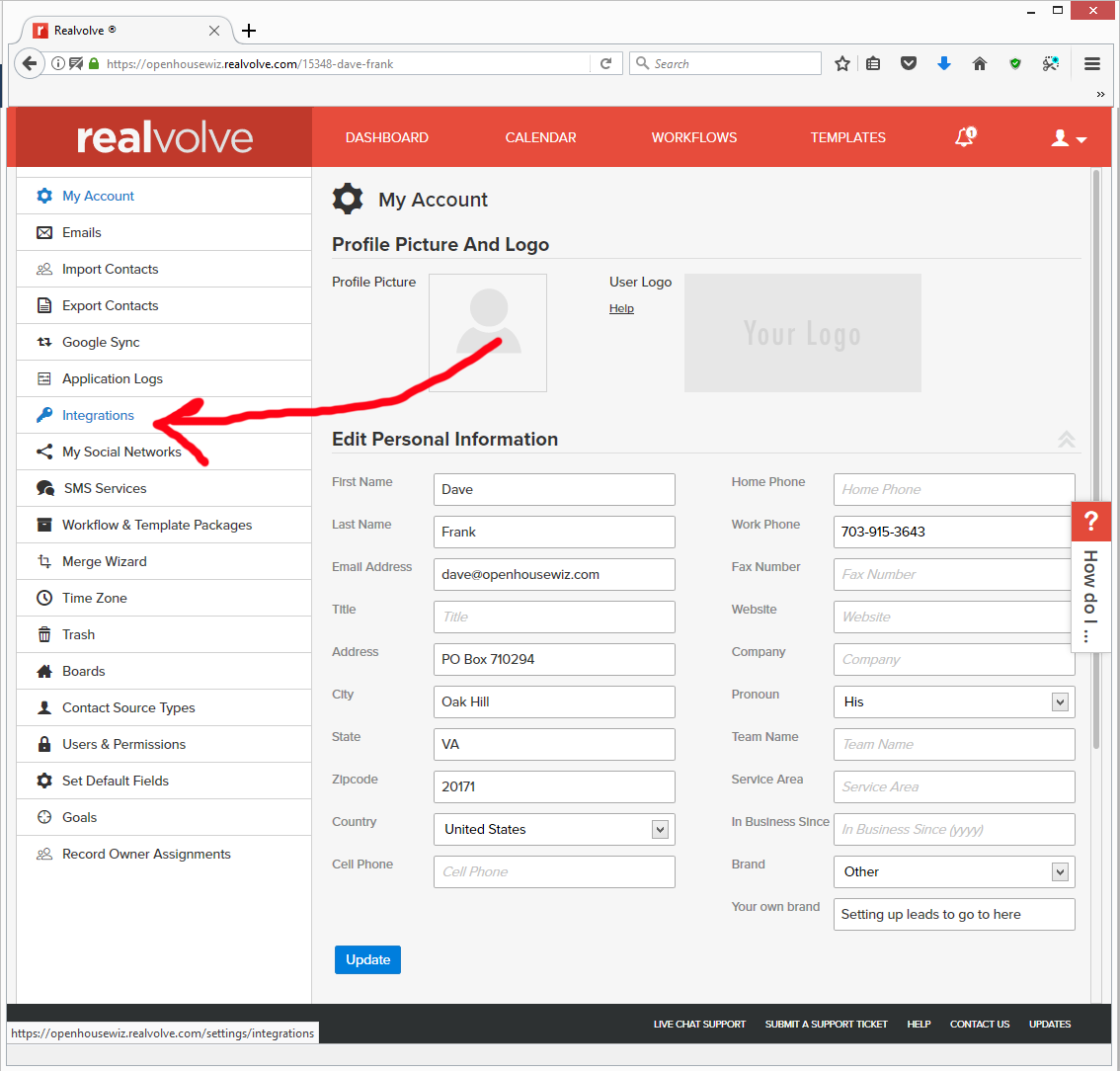
-
Click on the 'Integrations' item on the left side of the screen then copy the ZAPIER API Key
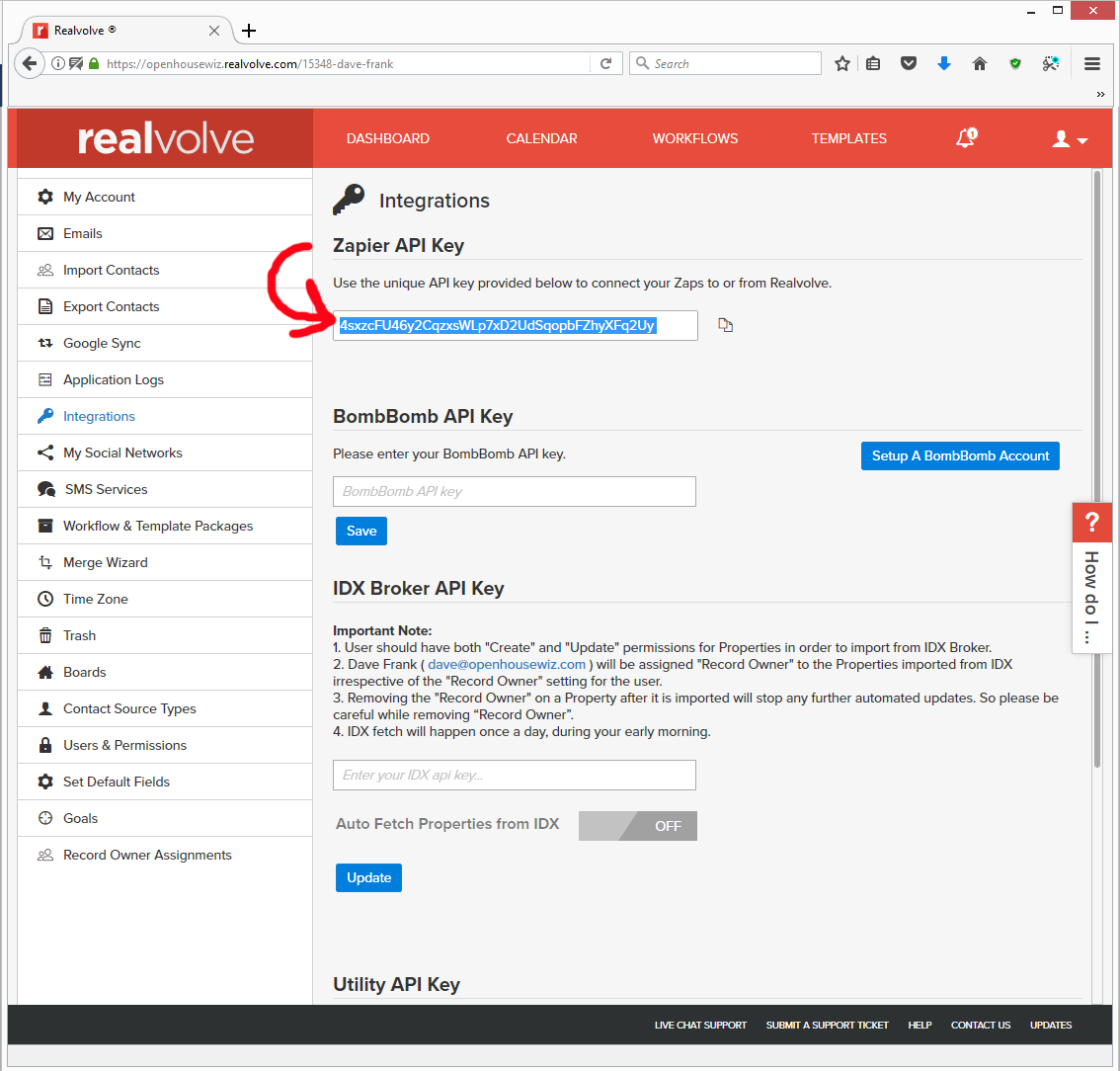
-
There you will see the Zapier API Key, (letters, numbers and dashes), highlight and copy it, (or click the copy link to the right of it)
Rezora requires a one time connection to your Open House Wizard Account to allow Open House Sign-in Leads to be accepted...
 NOTE: Even though the Open House Wizard website is secured, any outside account passwords provided here are not stored on our website, they are used once to connect your Open House Wizard Account to your CRM Account.
NOTE: Even though the Open House Wizard website is secured, any outside account passwords provided here are not stored on our website, they are used once to connect your Open House Wizard Account to your CRM Account.
Please fill in your info using the form below then:
Add the details (Login/Password or API Key etc.) to the Custom Connection option at top of page.
Instructions:
Your Rezora 'API Username' & 'API Password' are needed to connect to Open House Wizard.
You can get your unique API Username and API Password from the Apps & Integrations page within your Rezora account.
NOTE: This is NOT the username and password used to log into your account...
http://app.rezora.com/agent_apps.php
Rezora Info
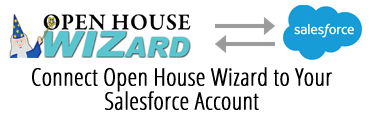
Salesforce requires a one time connection to your Open House Wizard Account to allow Open House Sign-in Leads to be accepted...
 NOTE: Even though the Open House Wizard website is secured, any outside account passwords provided here are not stored on our website, they are used once to connect your Open House Wizard Account to your Salesforce Account.
NOTE: Even though the Open House Wizard website is secured, any outside account passwords provided here are not stored on our website, they are used once to connect your Open House Wizard Account to your Salesforce Account.
Add the details (Login/Password or API Key etc.) to the Custom Connection option at top of page.
SugarCRM requires a one time connection to your Open House Wizard Account to allow Open House Sign-in Leads to be accepted...
 NOTE: Even though the Open House Wizard website is secured, any outside account passwords provided here are not stored on our website, they are used once to connect your Open House Wizard Account to your Constant Contact Account.
NOTE: Even though the Open House Wizard website is secured, any outside account passwords provided here are not stored on our website, they are used once to connect your Open House Wizard Account to your Constant Contact Account.
Add the details (Login/Password or API Key etc.) to the Custom Connection option at top of page.
Instructions:
We need your SugarCRM 'Install Url' and a Username with Password that you can create in SugarCRM just for Open House Wizard Leads.
Install URL:
The full install or on-demand URL. Can be anything from https://trial.sugarcrm.com/sxozsi2129/ to https://crm.mycompany.com/. Make sure to include https://.
Username:
You should create a special user with a new, one time password for use with Open House Wizard. Do not use an everyday login! Ask your admin for one if you need to.
SugarCRM Info
Sweepbright requires a one time connection to your Open House Wizard Account to allow Open House Sign-in Leads to be accepted...
 NOTE: Even though the Open House Wizard website is secured, any outside account passwords provided here are not stored on our website, they are used once to connect your Open House Wizard Account to your CRM Account.
NOTE: Even though the Open House Wizard website is secured, any outside account passwords provided here are not stored on our website, they are used once to connect your Open House Wizard Account to your CRM Account.
Add the details (Login/Password or API Key etc.) to the Custom Connection option at top of page.
Top Producer requires a one time connection to your Open House Wizard Account to allow Open House Sign-in Leads to be accepted...
 NOTE: Even though the Open House Wizard website is secured, any outside account passwords provided here are not stored on our website, they are used once to connect your Open House Wizard Account to your CRM Account.
NOTE: Even though the Open House Wizard website is secured, any outside account passwords provided here are not stored on our website, they are used once to connect your Open House Wizard Account to your CRM Account.
Add the details (Login/Password or API Key etc.) to the Custom Connection option at top of page.
Tribus - How to find your API Key.
If you are using Tribus your API Key and Tribus Website Url are required for us to setup the integration to your Open House Sign In Page. So, follow the steps below to find that API Key & Website Url then:
Add the details (Login/Password or API Key etc.) to the Custom Connection option at top of page.
Instructions:
API Key
Found on the IDX Settings page of your TRIBUS website.
TRIBUS Website
Your website domain - paste the full URL.
Twilio - How to find your Account SID and Auth Token
To send text messages, we have added support for Twilio which is an online Text / SMS messaging service.
Click Here for a help page detailing the steps needed to setup your Twilio Account.
If you already have an account with a different Online SMS / MMS Texting Service such as 'ClickSend SMS', RingCentral', 'SlyBroadcast' or 'BurstSMS' to name a few - please Contact Support and we'll see if it can be added to your account.
To locate your Account SID and Auth Token in your Twilio account, please follow these steps:
- 1st Setup a Twilio Account at www.Twilio.com
- Select a Phone Number to use
- Login to your Twilio account and click on 'Console' at the top of the page
- On this page you will see your Account SID and Auth Token (hidden but you can click 'View')
- Copy each and paste them below **If you cannot find them, contact Twilio Support and they can assist you

Instructions:
Paste your Account SID in the 1st box and the Auth Token in the 2nd box below & click Submit.
IMPORTANT: After this please notify Support that you have added Twilio to your account so that your account can be configured to now work with Twilio & send Text Welcome messages.
Add the details (Login/Password or API Key etc.) to the Custom Connection option at top of page.
CRM Wise Agent - How to find your Leads Email Address.
If you are using Wise Agent CRM your unique Wise Agent Leads Email Address is required for us to setup your integration to your Open House Sign In Page. So, follow the steps below to find that email address, then:
Add the details (Login/Password or API Key etc.) to the Custom Connection option at top of page.
Instructions:
-
Login to Wise Agent
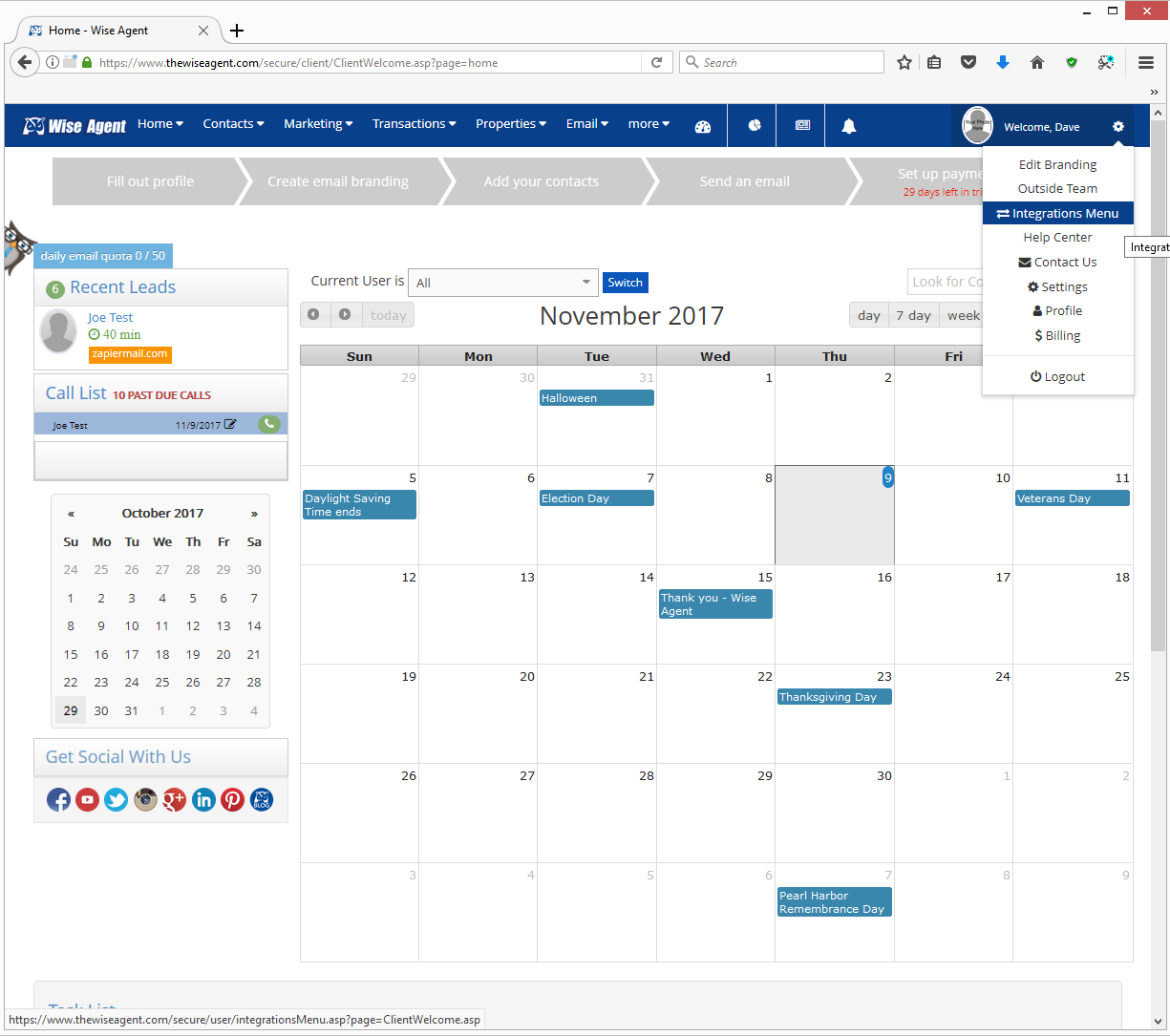
-
From the Main Screen - Click on the round gear 'Settings' icon on the upper right side of the screen next to your name then choose the 'Integrations Menu' option
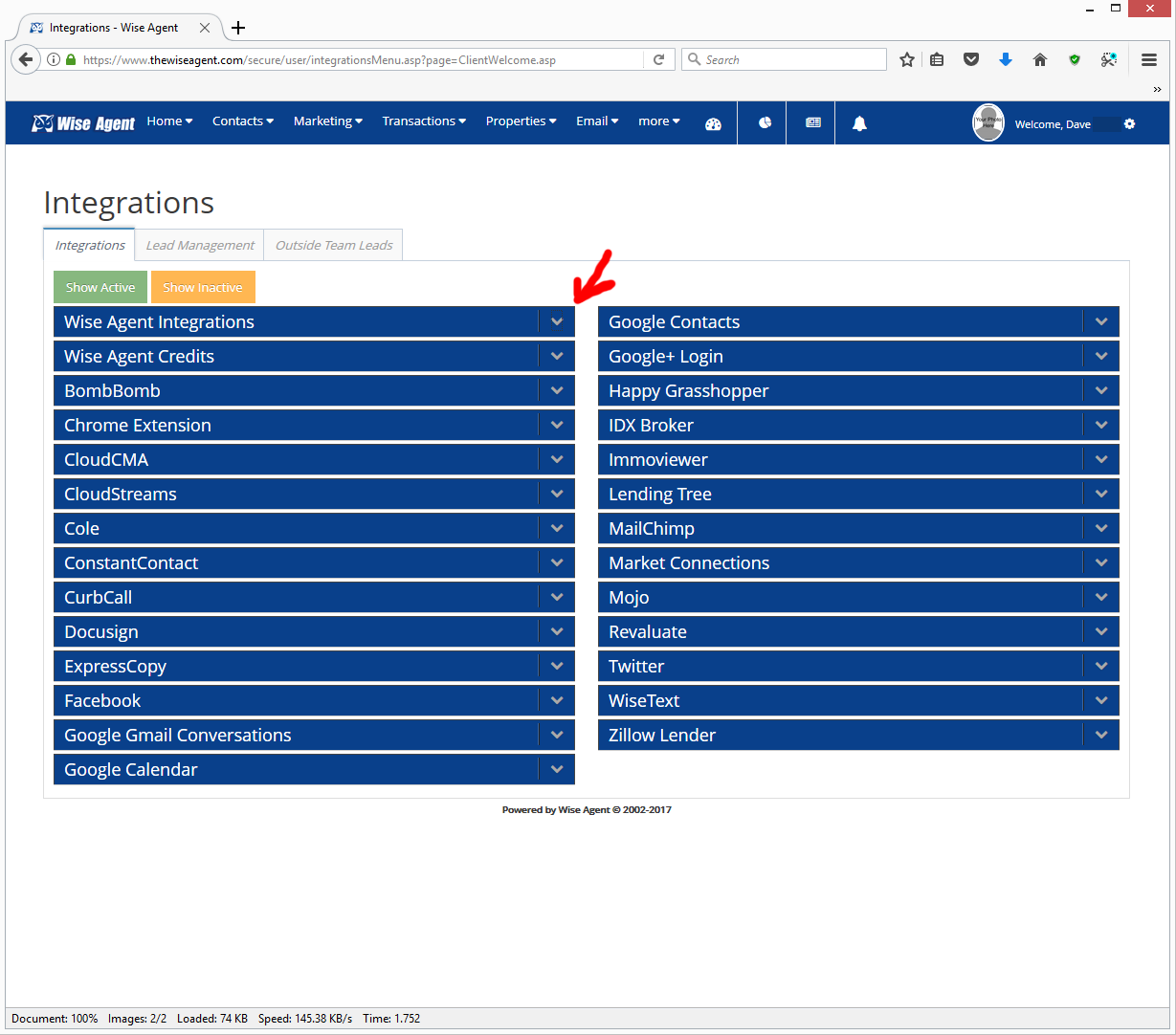
-
Click on the 'Wise Agent Integrations' item
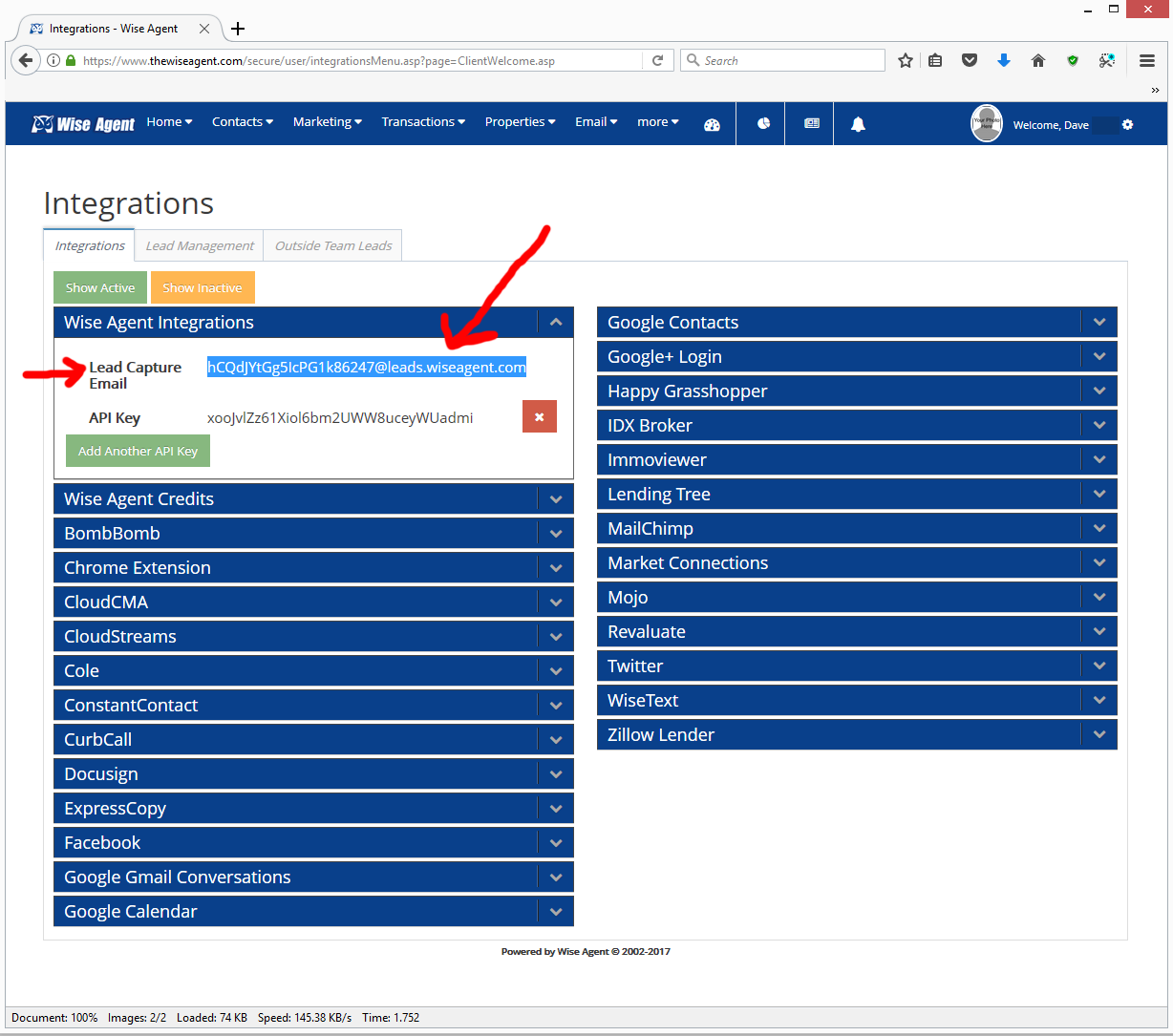
-
Copy the Email Address shown, it is to the right of the text 'Lead Capture Email'.
Zapier - Connect your Open House Wizard Account to Any of Zapier's 1500+ Apps & Services
If you want to setup your own connection(s) using Zapier we will need a 'webhook' pasted below from your Zap.
To create a Zap for Open House Wizard:
- 1st Choose 'Gravity Forms' as the 'App' to start with in your Zap
- Then for 'Trigger Type', choose 'New Form Submission'
- After that, under 'Setup the Webhook', copy the 'Webhook' then paste it below and choose Submit to save it to your account here
- After clicking Submit, Run an Open House page and do a test sign-in
- Next in Zapier under 'Find Data' you should see your Test sign in appear (If not, do another test and use the find samples button)
- Click the Sample, then Click 'Done Editing'
- After this you can add your Connection to your CRM or other Service as the next step in the Zap
- Make sure to turn your Zap 'On' at the end or it won't work
Add the details (Login/Password or API Key etc.) to the Custom Connection option at top of page.
ZOHO CRM - How to find your 'AUTH Token'.
If you are using ZOHO CRM your ZOHO CRM AUTH Token is required for us to setup your integration to your Open House Sign In Page. So, follow the steps below to find that AUTH Token, then paste it into the box:
Add the details (Login/Password or API Key etc.) to the Custom Connection option at top of page.
Instructions:
-
Login to ZOHO CRM
-
Paste this link into a browser to generate your token: https://accounts.zoho.com/apiauthtoken/create?SCOPE=ZohoCRM/crmapi or click this link to generate the token
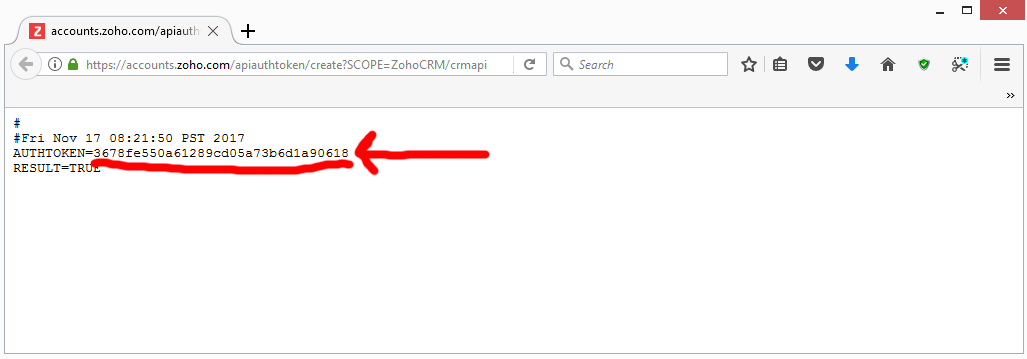
-
Highlight and copy the text (numbers and letters) after the 'AUTHTOKEN=' as shown above.
COOP PARTNERS
Perfect for 2 Person Teams or Partners who do Opens together as well as those who partner with a Loan Officer etc.
IMPORTANT: If you would like the Sign-In Leads to go to both of you, make sure to add the 2nd person's email address by clicking the option that says 'Add Additional Email Addresses.
ALSO IMPORTANT: The Image field for your 'Co-Brandee' or the 2nd person below is required, the page won't look right without their picture, logo etc.
Below are the Details of Your 'Active' Coop Partner. (if any)
To save multiple Coop Partners that you can 'Activate' when needed, use the button below to set them up.
| None None |
Name: [user_meta key="coop_name"] Company: [user_meta key="coop_company"] Phone: [user_meta key="coop_phone"] Email: [user_meta key="coop_email"] Disclaimer: [user_meta key="coop_disclaimer"] |
[sp_easyaccordion id="26155"]
When finished you can run the CO-Branded Open House Sign-In Page by Clicking Here or by running it from the 'MY Account' page.
SAVE PROPERTIES
Add / Change & Save Multiple Properties & their Open House Settings

Edit the Properties below then click the SAVE button for each that you would like to save. To use a Saved Property, Click the 1st item below 'Activate a Saved Property' & click the number of the Property and then the 'ACTIVATE' button to make that Property active. Then just run your open house normally.
IMPORTANT: These saved properties do not contain all settings, just the main ones that can change from open to open. Double-check ALL of your settings on the 'Customize Dashboard' before doing an Open House.
[lastopen01]
[sp_easyaccordion id="26179"]
ADD OR CHANGE BRANDING & SETTINGS
fl_builder_insert_layout id="28653"]